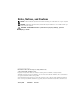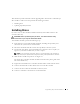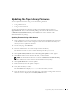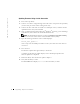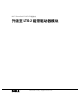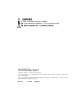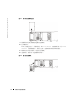User guide
Upgrading Tape Drive Modules 5
Updating the Tape Library Firmware
You can update the firmware using one of the following methods:
• Using a Web browser
• Using a serial connection
You must download the latest firmware package from the Dell Support website at
support.dell.com. After you download the package, the firmware file will be located at
c:\dell\drivers\rxxxxx\LTO-2 Library, where rxxxxx is the release number of the
downloaded firmware package.
Updating Firmware Using a Web Browser
1 Open a Web browser on the system that contains the downloaded firmware file and go
to the IP address of the remote management unit that is installed in the library for
which you want to update the firmware.
2 On the main page, click Firmware.
3 Enter the administrator user name and password for the library.
The default user name is admin and the default password is password.
4 Click Update Library Firmware in the Select target for update box that appears.
5 Click Browse and locate the firmware file that you downloaded.
NOTE: The downloaded firmware file is located at c:\dell\drivers\rxxxxx\LTO-2 Library,
where rxxxxx is the release number of the downloaded firmware package.
6
Click Update Firmware to start the update.
7 Reboot the library after the update completes.
8 Verify that the library is online.
The LCD Main menu displays Dell 132T when the library is online.
9 Verify the firmware level on the main Web page of the remote management unit. The
firmware version is displayed in the Library Firmware field.