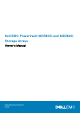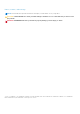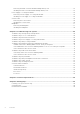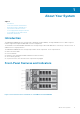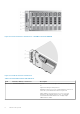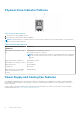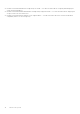Owners Manual
Table 1. Front-Panel Features and Indicators (continued)
Item Indicator, Button, or Connector Description
Blinks amber when the enclosure is either in a fault state or
the hosts are not using the preferred path to a virtual disk. For
more information about diagnosing the issue, see Dell EMC
PowerVault MD 34XX/38XX Series Storage Arrays
Administrator's Guide.
2 Power LED The power LED lights green when at least one power supply is
supplying power to the enclosure.
3 Split mode LED This LED must be unlit as the split mode function is not
supported by the MD3800i Series Storage Arrays.
4 System identification button The system identification button on the front control panel can
be used to locate a particular enclosure within a rack. When
the button is pushed, the system status indicators on the
control panel and one or more RAID controller modules blink
blue until the button is pushed again.
5 Hard drives MD3800i —Up to 12 3.5-inch SAS hot-swappable hard drives.
MD3820i —Up to 24 2.5-inch SAS hot-swappable hard drives.
6 Enclosure mode switch The function of this switch is not applicable to your storage
array. However, if MD1200 Series expansion enclosures are
daisy chained to the storage array, the enclosure mode
switches of the MD1200 Series expansion enclosures must be
set to the Unified-Mode position.
NOTE: This switch must be set before turning on the
MD1200 Series expansion enclosure. Changing the switch
setting after the expansion enclosure is turned on has no
effect on the enclosure configuration until the expansion
enclosure goes through a complete power cycle.
Back-Panel Features and Indicators
Figure 4. Back-Panel Features and Indicators—Dell PowerVault MD3800i and MD3820i Series
1.
600 W power supply/cooling fan 2. RAID Controller Module 0
3. RAID Controller Module 1 4. 600 W power supply/cooling fan
About Your System 7