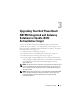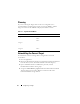Users Guide
12 Configuring 3.1 Target
Creating a New Target
Creating a New Target in a Clustered Environment
Perform the following steps to re-create the Targets and re-assign the .vhd files:
1
Create a highly available iSCSI instance:
a
In the
Microsoft Management Console
, right-click the
Microsoft
iSCSI Software Target
icon and click
Create HA instance for iSCSI
.
b
Type the desired name in the
Resource Group Name
filed and click
Add
. Enter the remaining required fields:
• IP Address
• Subnet mask
• Network Interface
c
Click
OK
and click
OK
again.
d
The highly available iSCSI instance is created successfully.
2
Perform the following steps to configure the iSCSI Initiator to discover
the Target:
a
In the
Discovery
tab of the iSCSI Initiator, add the IP address of the
newly created highly available iSCSI instance. Click
Advanced
and
configure the following properties:
•
Local Adapter
—
Microsoft iSCSI Initiator
•
Source IP
—IP address of the client for iSCSI traffic
b
If you are using iSNS server, go to the
Microsoft Management Console
→
right-click
Microsoft iSCSI Software Target
→
Properties
→
iSNS
tab
and add the iSNS IP address.
c
In the
Discovery
tab, go to Initiator and add iSNS IP address.
3
To configure the Target:
a
In the
Microsoft Management Console
, right-click on the
Microsoft iSCSI Software Target
icon and click
Create iSCSI Target
.
b
Enter the Target name, Target description, and click
Next
.
c
Browse for the desired IQN identifier or click
Advanced
→
Add
→
IP address
and enter the IP address of the Initiator. Click
Next
.