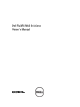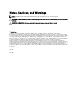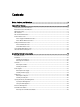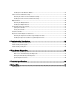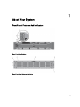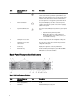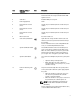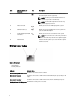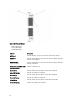Manual
Item Indicator, Button, or
Connector
Icon Description
3 Release button Press the release button to disengage the controller
handle and remove the storage controller from the NAS
appliance chassis.
4 Controller 2 Redundant NAS processing unit.
5 Power supply (PSU2) 717 W
6 PCIe expansion card slot
(slot 1)
Contains the pre-installed expansion card based on your
solution.
7 PCIe expansion card slot
(slot 2)
Contains the pre-installed expansion card based on your
solution.
8 PCIe expansion card slot
(slot 3)
Contains the pre-installed expansion card based on your
solution.
9 Ethernet connector Reserved for future use.
10 Cache active/off-load LED Lights when the storage controller contains cache and
when the cache is being transferred from the memory to
the hard drive.
For more information on the cache activity LED indicator
codes, see Cache Activity LED Indicator Codes.
11 System identification button The identification buttons on the front and back panels
can be used to locate a particular system within a rack.
When one of these buttons is pressed, the system status
indicator on the back flashes until one of the buttons is
pressed again. Press to toggle the system ID on and off.
12 System health indicator The system status LED lights only when the system power
is on.
• Lights blue during normal operation.
• Blinks amber when one of the controllers is
reporting hardware errors, battery errors, or if one
controller is missing.
13 Power-on indicator, power
button
The power-on indicator lights when the system power is
on. The power button controls the power supply output to
the system.
• When the controller is powered on, if you press
and release the power button the controller
performs a graceful shutdown.
• When the controller is off, if you press and release
the power button, the controller powers on.
NOTE: Pressing and holding the power button for
several seconds will not shutdown the controller
immediately .
For more information on the power button indicator codes,
see Power-Button LED Indicator Codes.
7