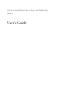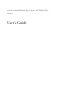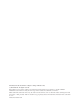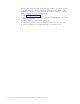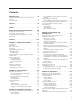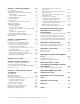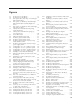User's Manual
5-14. Configure: Library menu .......5-20
5-15. Configure: Drive menu .......5-23
5-16. Configure: Network menu ......5-24
5-17. Configure: Set Access PIN menu 5-25
5-18. Pound sign (#) shows accessible menus
when access PIN is enabled but before it is
entered.............5-26
5-19. Configure: Save/Restore menu .....5-27
5-20. Configure: Set Date and Time menu 5-29
5-21. Configure: Path Failover .......5-29
5-22. Service: Library Verify menu .....5-30
5-23. Service: Run Tests menu .......5-30
5-24. Service: Service menu ........5-31
5-25. Service: Display Contrast menu 5-32
5-26. The 4U library Monitor Library: Library
Identity page...........5-34
5-27. The 4U library Monitor Library: Drive
Identity page showing one Ultrium 3 SAS
half height V2 drive (#1) and one Ultrium
4 SAS half height drive (#2) ......5-36
5-28. The 4U library Monitor Library: Library
Status page ...........5-37
5-29. The 4U library Monitor Library: Drive
Status page ...........5-39
5-30. The 2U library Monitor Library: Inventory
page .............5-40
5-31. The 4U library Monitor Library: Inventory
page (Right Magazines) .......5-41
5-32. Manage Library: Move Media page 5-42
5-33. Manage Library: Perform Inventory page 5-42
5-34. Manage Library: Release Magazine page 5-42
5-35. The 4U library Configure Library: General
and Extended page.........5-44
5-36. The 4U library Configure Library: Logical
Libraries page ..........5-45
5-37. The 4U library Configure Library: Path
Failover page ..........5-45
5-38. Path Failover license verification page 5-45
5-39. Feature Activation Key screen .....5-47
5-40. Configure Library: Encryption Feature
configuration screen ........5-47
5-41. The Configure Library: Drives page for a
2U library ............5-49
5-42. The Configure Library: Drives page for a
4U library ............5-50
5-43. Configure Library: Network Page 5-50
5-44. Warning Screen ..........5-52
5-45. Configure Library: User Access page 5-52
5-46. The Configure Library: Date & Time page 5-54
5-47. Configure Library: Logs & Traces page 5-55
5-48. Configure Library: Event Notification page 5-55
5-49. Configure Library: SNMP page 5-56
5-50. Configure Library: Save/Restore page 5-58
5-51. No Cleaning Required .......5-59
5-52. No cleaning cartridge in library 5-59
5-53. Service Library: Clean Drive page 5-59
5-54. Service Library: View Logs page 5-60
5-55. Service Library: View Drive Logs screen 5-61
5-56. Service: Save Drive Dump ......5-61
5-57. Service Library: Perform Diagnostics page 5-62
5-58. Service Library: Perform Key Path
Diagnostics page .........5-63
5-59. The Service Library: Upgrade Firmware
page, showing one Ultrium 3 SAS Half
Height V2 drive and one Ultrium 4 SAS
Half Height drive. .........5-65
5-60. Service Library: Reboot page .....5-65
6-1. The LTO Ultrium Data Cartridge
....6-1
6-2. Ultrium Data and WORM Tape Cartridges 6-3
6-3. Sample bar code label on the LTO Ultrium 6
Tape Cartridge ..........6-6
6-4. Setting the write-protect switch .....6-7
6-5. Double-boxing tape cartridges for shipping 6-8
6-6. Checking for gaps in the seams of a
cartridge ............6-9
7-1. A 250w power supply with LEDs 7-8
7-2. A 80w power supply without LEDs 7-8
9-1. Access holes for the left magazine 9-2
9-2. Access holes for the right magazine 9-3
9-3. Left magazine pulled out of the 2U library 9-4
9-4. Left Magazines pulled out of the 4U Library 9-4
10-1. ESD label ............10-1
10-2. Shipping Lock and Label Storage Location 10-2
10-3. Shipping Lock and Label.......10-2
10-4. Library drive sled without ElectroStatic
Discharge (ESD) springs (SCSI sled shown) 10-3
10-5. Library drive sled with ESD springs [1]
(SAS sled shown) .........10-4
10-6. Drive sled components (full height fibre
drive in top position, half height SCSI
drive in middle position, half height SAS
drive in bottom position) on back panel of
a 4U library ...........10-5
10-7. Pulling the drive sled out of the library
(drive sled without ESD springs shown) . 10-6
10-8. Pushing the drive sled into the library
(drive sled without ESD springs shown) . 10-7
10-9. Diagrams for applying conductive tape for
ESD protection to the back of a drive sled
installed in a 2U or 4U library .....10-8
10-10. A power supply being removed from a
2U library ...........10-11
10-11. A Library Controller Card being removed
from the library .........10-12
10-12. Removing the two mounting bracket
screws anchoring the library to the rack
(one screw on each side of the library) . . 10-14
10-13. Foot pads installed on the bottom of the
library enclosure .........10-15
10-14. Removing the shipping label and lock
from the top of the library and storing on
the rear panel ..........10-16
10-15. Library shipping lock and label storage
location on the real panel of the library . 10-16
10-16. Removing a drive sled from the library
(drive sled without ESD springs shown) . 10-17
10-17. Drive sled taping diagrams .....10-18
10-18. A power supply being removed from a
library ............10-19
10-19. Removing a Library Controller Card from
the library ...........10-21
viii Dell PowerVault TL2000 Tape Library and TL4000 Tape Library User's Guide