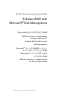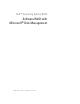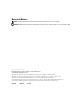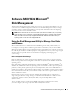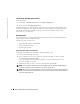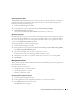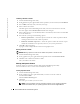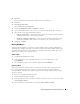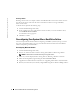t User guide
8 Software RAID with Microsoft Disk Management
www.dell.com | support.dell.com
Breaking a Mirror
Breaking a mirror creates two simple volumes with individual drive letters. Each volume contains
the data on the mirror at the time the mirror was broken. The data is no longer redundant,
but it remains intact.
To break a mirror, perform the following steps:
1
Launch the Disk Management utility.
2
In the graphical view pane, right-click the volume for which you want to break the mirror,
and click
Break Mirrored Volume.
A confirmation message
appears.
3
Click
Yes
to confirm.
Reconfiguring Your System After a Hard Drive Failure
This section provides information about reconfiguring your RAID 1 (mirrored) storage system in
the event of a hard drive failure. See your system documentation for information on hard drive
failures and replacing a failed hard drive.
Reconfiguring Mirrored Volumes
1
Launch the Disk Management utility.
2
Remove any mirrored volumes from the missing (failed) disk. See "Removing a Mirror."
NOTE: A failed hard drive is labeled as missing in the graphical view.
3
Delete any volumes displayed in the missing disk. See "Deleting a Partition or Volume."
4
Delete the missing disk by right-clicking the disk. Click
Remove Disk.
5
Upgrade the new disk from basic to dynamic. See "Upgrading a Basic Disk to a Dynamic Disk."
6
Recreate your mirrors from your currently configured disk using the new disk. See "Adding a Mirror."