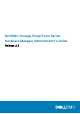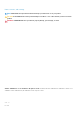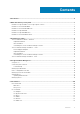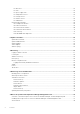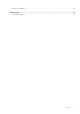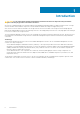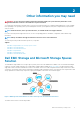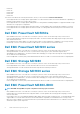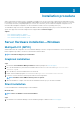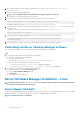Administrator Guide
2. Go to the download directory, and extract the installation files from the ServerHardwareManager-x.x.x.x-<OS>-
installer.zip file.
3. Run the command prompt as an Administrator.
NOTE: The command prompt must be an Administrator prompt for proper use of the CLI.
4. Go to the directory where the installation files were extracted.
5. To perform a silent (unattended) install using the default settings, run the following command:
ServerHardwareManager-x.x.x.x-windows-installer.exe --mode unattended
The default installation directory is C:\Program Files\Dell\ServerHardwareManager.
6. To change default settings before performing a silent (unattended) install, open the installer.options file in a text editor and
modify the values.
For example, to change the installation directory, edit the following line in the installer.options file:
prefix=${platform_install_prefix}
7. To perform a silent (unattended) install using the installer.options file, run the following command:
ServerHardwareManager-x.x.x.x-windows-installer --mode unattended -options
installer.options
8. When the installation is complete, start an elevated command-line interface (CLI) to run shmcli commands.
Uninstalling the Server Hardware Manager software
The Server Hardware Manager software can be uninstalled using the command line or control panel:
Steps
1. To uninstall a software application using the Windows command line.
a) Start the command prompt as an administrator.
b) Go to the installation directory.
The default directory is C:\Program Files\Dell\ServerHardwareManager.
c) Run one of the following commands to uninstall the software:
• ServerHardwareManager_uninstall.exe for a graphical uninstallation
• ServerHardwareManager_uninstall.exe --mode unattended for silent uninstallation
2. To uninstall a software application using the Windows control panel:
a) Open the Control Panel, and click Uninstall a program.
b) Select the Server Hardware Manager program.
c) Click Uninstall.
d) Complete the on-screen instructions.
Server Hardware Manager Installation – Linux
NOTE:
Always check for updates on Dell.com/support, and read the Readme file because the information in the Readme
often supersedes information in other documents.
Device Mapper Multipath
The Linux Device Mapper Multipath must be configured on the host server to allow the Server Hardware Manager Software to recognize
the hardware properly. See the Linux documentation for proper Device Mapper Multipath configuration.
NOTE:
The Failover Policy is recommended.
10 Installation procedure