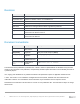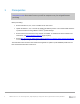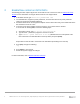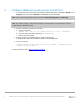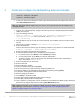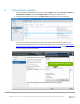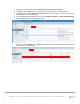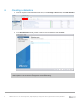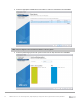White Papers
5 VMware ESXi 5.5 – 6.5 Host Configuration | Rapid EqualLogic Configuration Series | Implementation Guide | REC4004
3 Configure additional security access for ESXi 6.0
1. To enable SSH access to the ESXi host using the vSphere Web Client, select Host > Manage in the
Navigator pane, then select TSM-SSH in the Services tab, and click Start.
Note: SSH can also be enabled via the ESXi console: Troubleshooing Options > Enable SSH.
Note: The VMware vSphere
®
Command Line Interface (version-specific for the environment) must be
installed on the management server.
2. Connect to the ESXi host using an SSH utilty.
a. Type the command:
openssl x509 -sha1 -in /etc/vmware/ssl/rui.crt -noout –fingerprint
b. Copy the output immediately following SHA1 Fingerprint=
c. Exit the SSH session/utility.
3. From the vSphere CLI command prompt, change to the directory:
C:\Program Files (x86)\VMware\VMware vSphere CLI\Perl\apps\general
4. Type the command:
credstore_admin.pl add –server ESXi host IP address --thumbprint output
copied from item 2b above
For more information, refer to VMware KB article 2108416.