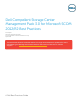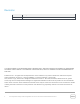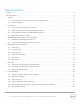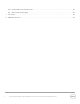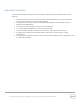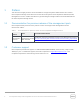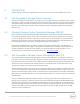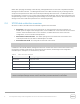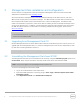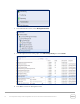White Papers
9 Dell Compellent Storage Center Management Pack 3.0 for Microsoft SCOM 2012/R2 Best Practices
3 Management Pack installation and configuration
Use this section as a supplement to the
Dell Compellent Management Pack 3.0 for Microsoft SCOM
Administrator’s Guide
found on Knowledge Center.
As mentioned above, Management Pack 3.0 uses Enterprise Manager as the data collector, and uses a
WMI Provider to query data from Enterprise Manager. The WMI Provider converts data received from the
Dell Compellent API to WMI classes which SCOM uses to collect and display data. The WMI Provider
needs to be installed on a physical or virtual server that has visibility to both the Enterprise Manager server
as well as the SCOM server. In addition, a SCOM monitoring agent must be installed on the server where
the WMI Provider is installed. For information on installing a SCOM monitoring agent, please refer to
Microsoft TechNet.
Note: As a best practice, the WMI Provider should be installed on the same server as Enterprise Manager
in environments with three or fewer monitored Storage Centers. Larger installations may require the use
of more than one WMI Provider.
3.1 Upgrading from Management Pack 2.0
Because Management Pack 3.0 uses a different data collection method than previous versions, there is no
upgrade path from Management Pack 2.0. However, Management Pack 3.0 can be installed and run side-
by-side with an existing installation of MP 2.0.
Note: Management Pack 3.0 cannot display any data collected from version 2.0 and vice-versa.
3.2 Uninstalling the Management Pack from SCOM
The Management Pack files can be removed from the server by using the Uninstall a program option from
Control Panel. When the files have been removed, the MP must still be removed from SCOM.
Note: This process applies to both Management Pack 2.0 and 3.0.
To remove the Management Pack from SCOM:
1. Log on as an administrator to the SCOM server.
2. Open the SCOM Operations Console by going to Start > Apps > Microsoft System Center 2012 >
Operations Console.
3. In the Operations Console click Administration workspace.