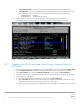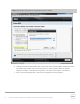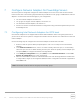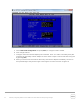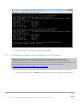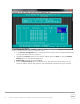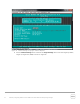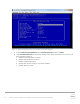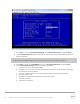White Papers
23 BP1043 | Configuring Windows Server 2008 R2 for iSCSI SAN Boot with EqualLogic Storage
7 Configure Network Adapters for PowerEdge Servers
Once the system is configured, configure the network adapter to connect to an iSCSI volume and later
boot from the same. The following steps describe the procedure for Intel, Qlogic, and Broadcom network
adapters. Use the sections below that apply to your configuration:
• For Intel network adapters see Section 7.1
• For QLogic converged network adapters, see Section 7.2
• For Broadcom network adapters, see Section 7.3
• Section 7.4 contains an alternate method of configuration using UEFI based System Setup for 12G
PowerEdge servers.
7.1 Configuring Intel Network Adapters for iSCSI boot
Intel network adapters are not shipped with the Boot ROM enabled for iSCSI. During the system boot if
you do not see the Ctrl+D option to configure the Intel NIC then see Section 5 to enable iSCSI on the Intel
network adapter.
Use the following steps to configure the Intel network adapter for iSCSI boot from SAN.
1. Reboot or start the system. When prompted press or Ctrl-D to run setup for the Intel network
adapters.
2. In the iSCSI Port Selection menu, enter “P” to make a Primary iSCSI boot port, “S” for Secondary
iSCSI boot port, and “D” to disable booting from the port. Select the primary network adapter port
and press [Enter] to configure the initiator and target details.
3. In the iSCSI port configuration menu, press [Enter] to select iSCSI Port Selection. Uncheck Use
dynamic IP configuration if it is active. See Figure 9.
4. Enter the Initiator Name, Initiator IP and Subnet Mask. Also enter the target details as needed such
as Target Name, Target IP, and Target Port (3260) from the configuration worksheet in appendix A.
Select OK to exit.
Note: The initiator IP will be same as the group IP of the EQL group.