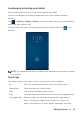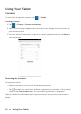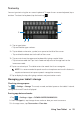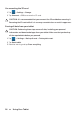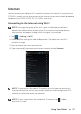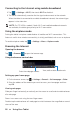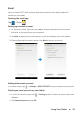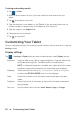User's Manual
Table Of Contents
- Structure Bookmarks
- Document
- Article
- Figure
- Dell Venue 7/8
- Marketing model
- Story
- Caution
- Copyright © 2014 Dell Inc. All rights reserved.
- This product is protected by U.S. and international copyright and intellectual property laws.
- Dell™ and the Dell logo are trademarks of Dell Inc. in the United States and/or other jurisdictions. All other marks and names mentioned herein may be trademarks of their respective companies.
- 2014 – 06 Rev. A00
- Contents
- Story
- Article
- Document
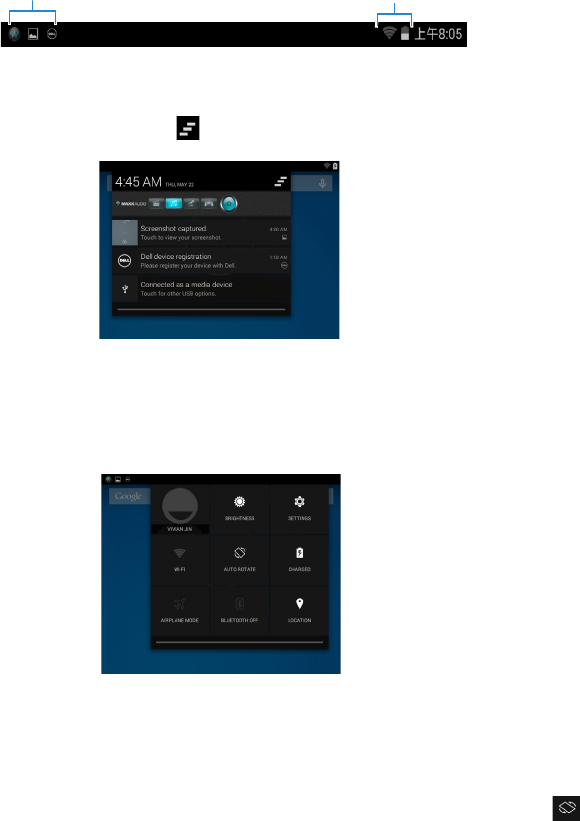
12 Getting Started
Status bar
The status bar at the top of the screen displays notifications from apps, time, status of
various devices such as battery, SIM card, Bluetooth, and so on.
1.
Notification panel displays notification icons to inform you of new emails, messages,
and so on. Slide the panel down to view the notifications and then tap a notification
icon to view more details. Tap
to clear all the notifications.
2.
Status panel displays the status icons for battery status, alarms, Bluetooth, network
connection, and so on. Slide the panel down to access more settings and
configuration options.
Screen orientation
For optimal viewing experience, the screen orientation changes automatically depending
on how you hold the tablet.
To toggle auto-rotate, slide down the status panel and tap the AUTO ROTATE icon
.
1
2