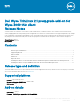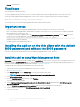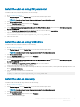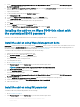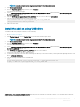Release Notes
• File size—366,558 bytes
Fixed issue
The following issue is xed in this release:
You cannot upgrade ThinLinux from version 2.0 to 2.1 on Wyse 3040 thin clients that are shipped from the factory with the incorrect
security key. Merlin imaging fails during upgrade due to the incorrect security key, and the following error message is displayed:
Error while validating security key.(error code 233).
To resolve this issue, you must install the preupgrade add-on that is delivered in this release.
Important notes
• If the security key is correct, installing the preupgrade add-on does not change the security key on your thin client.
• After you install the preupgrade add-on, and upgrade the ThinLinux version from 2.0 to 2.1, you do not have to install the preupgrade
add-on again when you reimage your client.
• To verify if the security key is updated, check the 3010-tl2.1-pre-upgrade-x.XXXXXX/sec_patch.log le in the /tmp folder. If the
security key is successfully updated, the following log entry is registered:
Success: Key successfully changed on device. Device ready for upgrade
• Only plain text passwords are supported.
• The plain text password is displayed in the INI log.
Installing the add-on on the thin client with the default
BIOS password and without the BIOS password
Follow any of the methods described in this section to install the preupgrade add-on on your thin client.
Install the add-on using Wyse Management Suite
Prerequisite—Install the Wyse Device Agent (WDA) add-on wda_3.2.13-01 or later versions on your thin client. If the WDA version is lesser
than 3.2.13, install the wda3040_3.0.10-01 add-on to upgrade WDA to the latest version. For more information about deploying WDA, see
the latest Dell Wyse Management Suite Administrator's Guide at www.dell.com/manuals.
To install the add-on by using the Wyse Management Suite, do the following:
1 Register the thin client to the Wyse Management Suite version 1.2 or later.
2 Go to www.dell.com/support.
3 Click Product Support, enter the Service Tag of your thin client, and then press Enter.
NOTE
: If you do not have Service Tag, manually browse for your thin client model.
4 Click Drivers and downloads.
5 From the Operating system drop-down list, select ThinLinux.
The add-ons are listed on the page.
6 Select ThinLinux version 2.1 preupgrade x add-on for Dell Wyse 3040 thin clients and download the 3040-tl2.1-pre-upgrade-
x_1.0.0-14_amd64.deb
add-on.
7 Copy the 3040-tl2.1-pre-upgrade-x_1.0.0-14_amd64.deb add-on to the Wyse Management Suite repository.
8 Create and deploy the app policy for 3040-tl2.1-pre-upgrade-x_1.0.0-14_amd64.deb.
9 Reboot the thin client.
2
Dell Wyse ThinLinux 2.1 preupgrade add-on for Wyse 3040 thin client
Release Notes