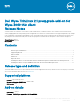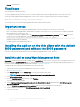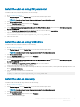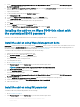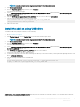Release Notes
NOTE: If you do not have Service Tag, manually browse for your thin client model.
3 Click Drivers and downloads.
4 From the Operating system drop-down list, select ThinLinux.
The add-ons are listed on the page.
5 Select ThinLinux version 2.1 preupgrade x add-on for Dell Wyse 3040 thin clients and download the 3040-tl2.1-pre-upgrade-
x_1.0.0-14_amd64.deb add-on.
6 Copy the 3040-tl2.1-pre-upgrade-x_1.0.0-14_amd64.deb add-on to the root directory wyse/addons.
7 Copy the following INI parameter in to wlx.ini or mac.ini le:
InstallAddons=3040-tl2.1-pre-upgrade-fix_1.0.0-14_amd64.deb
BIOS_Password=<Your custom password>
8 Reboot the thin client.
Install the add-on using USB drive
To install the add-on by using the USB drive, do the following:
1 Go to www.dell.com/support.
2 Click Product Support, enter the Service Tag of your thin client, and then press Enter.
NOTE: If you do not have Service Tag, manually browse for your thin client model.
3 Click Drivers and downloads.
4 From the Operating system drop-down list, select ThinLinux.
The add-ons are listed on the page.
5 Select ThinLinux version 2.1 preupgrade x add-on for Dell Wyse 3040 thin clients and download the 3040-tl2.1-pre-upgrade-
x_1.0.0-14_amd64.deb add-on.
6 Copy 3040-tl2.1-pre-upgrade-x_1.0.0-14_amd64.deb add-on to the USB drive.
7 Connect the USB drive to the Wyse 3040 thin client.
8 Locate the mount point for the USB drive and change the directory to the location where you have placed the package le in the USB
drive—cd\media\<USBdrive>.
9 Run the following commands in the command shell:
$ su
# echo BIOS_Password= <Your custom password> > /home/thinuser/wnos.ini
# dpkg -i 3040-tl2.1-pre-upgrade-fix_1.0.0-14_amd64.deb
©
2019 Dell Inc. or its subsidiaries. All rights reserved. Dell, EMC, and other trademarks are trademarks of Dell Inc. or its subsidiaries. Other trademarks
may be trademarks of their respective owners.
Dell Wyse ThinLinux 2.1 preupgrade add-on for Wyse 3040 thin client
Release Notes
5