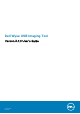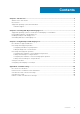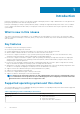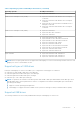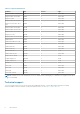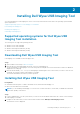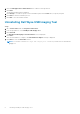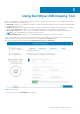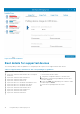Users Guide
Figure 2. Available USB drives
Boot details for supported devices
The following table provides the guidelines for configuring the boot options on the supported thin-client devices:
Table 3. Supported thin-client devices and corresponding boot guidelines
Supported thin-client devices Boot guidelines
● Wyse 5070 Thin Client with Windows 10 IoT Enterprise
Redstone5
● Wyse 5070 Thin Client with ThinLinux 2.x
● Wyse 5070 Thin Client with ThinOS
● Wyse 5070 Thin Client with PCoIP
● Wyse 5470 All-in-one Thin Client with Windows 10 IoT
● Wyse 5470 All-in-one Thin Client with ThinOS
● Wyse 5470 All-in-one Thin Client with PCoIP
● Wyse 5470 Thin Client with Windows 10 IoT
● Wyse 5470 Thin Client with ThinLinux 2.x
● Wyse 5470 Thin Client with ThinOS
● Wyse 5470 Thin Client with PCoIP
To enter and use the boot menu:
1. Plug in the configured USB drive to the thin client.
2. During boot, keep pressing the F12 key until the Boot
menu is displayed.
3. Select the UEFI option displaying your USB drive vendor
name and press Enter.
4. Follow the steps displayed on the screen.
10 Using Dell Wyse USB Imaging Tool