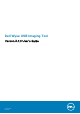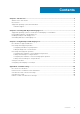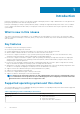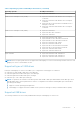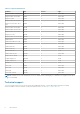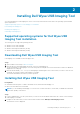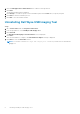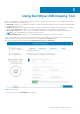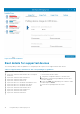Users Guide
Using Dell Wyse USB Imaging Tool
Dell Wyse USB Imaging Tool enables you to prepare USB drives to perform various operations on source and target thin-client
devices. The tasks that you can perform are:
● Image Pull—Enables you to prepare the USB drive to pull an operating system image or BIOS configuration including CMOS
settings from a source device.
● Image Push—Enables you to prepare the USB drive to push an operating system image or BIOS configuration to a target
device. The Image Push tab enables you to either push a local image or a network image to the target device.
● Clone USB—Enables you to create a copy of a configured USB drive that is configured for the pull or push operation.
NOTE: Only configured images and supportive files are cloned.
● Configure Backup Path—Enables you to set the backup path to back up the contents of a USB drive.
After you plug a USB drive to the thin client and start the Dell Wyse USB Imaging Tool, the following screen is displayed: The
number of USB drives that are connected to your thin client are displayed on the Home screen.
The USB drive attributes that are displayed are Used Space, Free Space and Total Space.
Figure 1. Home screen
To view the USB drives, click USB Drives in the left pane.
3
Using Dell Wyse USB Imaging Tool 9