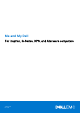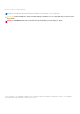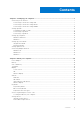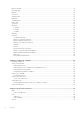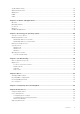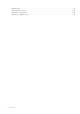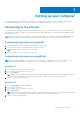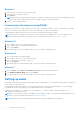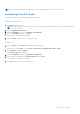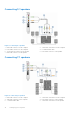Reference Guide
Table Of Contents
- Me and My Dell For Inspiron, G-Series, XPS, and Alienware computers
- Setting up your computer
- About your computer
- Using your computer
- Ports and connectors
- Software and Applications
- Restoring your operating system
- Troubleshooting
- BIOS
- Getting help and contacting Dell
- References
Setting up your computer
The setup procedure varies according to your computer. For setup instructions specific to your computer or tablet, see the
Quick Start Guide shipped with your computer or see the Setup and Specifications at www.dell.com/support.
Connecting to the internet
You can connect your computer to the internet using cable, DSL, dial‑up, or a WWAN connection. You may also install a wired
or wireless router to share your cable or DSL internet connection with multiple devices. Some cable and DSL modems also have
built-in wireless routers.
NOTE: Before connecting your computer to the internet using a cable or DSL modem, ensure your broadband modem and
router are configured. For information on setting up your modem and router, contact your internet service provider.
Connecting to the internet using LAN
1. Connect the Ethernet cable to the modem or router and to your computer.
2. Check for activity lights on the modem or router, and your computer.
NOTE: Some computers may not have activity lights.
3. Open your web browser to verify internet connection.
Connecting to the internet using WLAN
NOTE:
Ensure WiFi is enabled on your computer. For more information on enabling wireless on your computer, see the
Quick Start Guide shipped with your computer or see the Setup and Specifications at www.dell.com/support.
Windows 10
1. Click or tap the wireless icon in the notification menu.
2. Click or tap the network you want to connect to.
3. Click or tap Connect.
NOTE:
Enter the network password, if prompted. You may have configured the network password while setting up the
router or the router may have a default network password. For details, contact the router manufacturer.
4. Turn on or off file sharing (optional).
Windows 8.1
1. Click or tap Settings in the charms sidebar.
2. Click or tap the wireless icon.
3. Click or tap the network you want to connect to.
4. Click or tap Connect.
NOTE:
Enter the network password, if prompted. You may have configured the network key while setting up the router
or the router may have a default network key. For details, contact the router manufacturer.
5. Turn on or off file sharing (optional).
1
Setting up your computer 7