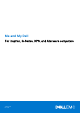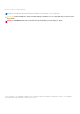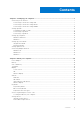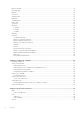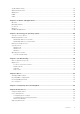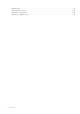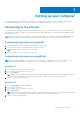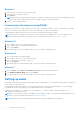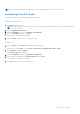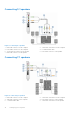Reference Guide
Table Of Contents
- Me and My Dell For Inspiron, G-Series, XPS, and Alienware computers
- Setting up your computer
- About your computer
- Using your computer
- Ports and connectors
- Software and Applications
- Restoring your operating system
- Troubleshooting
- BIOS
- Getting help and contacting Dell
- References
NOTE: On computers with a discrete sound card, connect the speakers to the connectors on the card.
Configuring 5.1 and 7.1 audio
Configure your computer to provide multi-channel audio output.
Windows 10 and 8.1
1. Type Audio in the search box.
NOTE: In Windows 10, click or tap the search icon to access the search box. In Windows 8.1, access the search charm
to access the search box.
2. Click or tap Manage audio devices.
3. Under the Playback tab, click or tap Speakers or Headphones.
4. Click or tap Configure and click or tap Test.
You should hear a tone from each speaker.
5. Click or tap Next, and follow the on-screen instructions.
Windows 7
1. Click the Start icon, type Sound in the search box and press Enter.
In the results list, click Sound. Or, click Start > Control Panel > Hardware and Sound > Sound.
2. Select Speakers, and click Configure.
The Speaker Setup window appears.
3. Under the Playback tab, click or tap Speakers or Headphones.
4. Select a speaker configuration under Audio channels: and click Test.
You should hear a tone from each speaker.
5. Click Next, and follow the on-screen instructions.
Setting up your computer
9