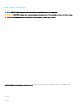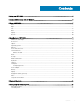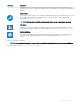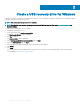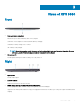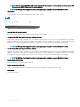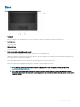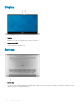Setup and Specifications
NOTE: The Dell Adapter USB-C to USB-A 3.0 is shipped with this computer. Use this adapter to connect legacy USB
3.0 accessories to USB (Type-C) ports on your computer.
NOTE: A USB Type-C to DisplayPort adapter (sold separately) is required to connect a DisplayPort device.
4 Headset port
Connect headphones or a headset (headphone and microphone combo).
Left
1 Security-cable slot (wedge-shaped)
Connect a security cable to prevent unauthorized movement of your computer.
2 Thunderbolt 3 (USB Type-C) port with Power Delivery (Primary)
Supports USB 3.1 Gen 2 Type-C, DisplayPort 1.2, Thunderbolt 3 and also enables you to connect to an external display using a display
adapter. Provides data transfer rates up to 10 Gbps for USB 3.1 Gen 2 and up to 40 Gbps for Thunderbolt 3. Supports Power Delivery
that enables two-way power supply between devices. Provides up to 5 V/3 A power output that enables faster charging.
NOTE
: A USB Type-C to DisplayPort adapter (sold separately) is required to connect a DisplayPort device.
3 Thunderbolt 3 (USB Type-C) port with Power Delivery
Supports USB 3.1 Gen 2 Type-C, DisplayPort 1.2, Thunderbolt 3 and also enables you to connect to an external display using a display
adapter. Provides data transfer rates up to 10 Gbps for USB 3.1 Gen 2 and up to 40 Gbps for Thunderbolt 3. Supports Power Delivery
that enables two-way power supply between devices. Provides up to 5 V/3 A power output that enables faster charging.
NOTE
: A USB Type-C to DisplayPort adapter (sold separately) is required to connect a DisplayPort device.
4 Battery-charge status button
Press to check the charge remaining in the battery.
5 Battery-charge status lights (5)
Turns on when the battery-charge status button is pressed. Each light indicates approximately 20% charge.
6 Left speaker
Provides audio output.
8
Views of XPS 9380