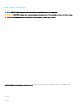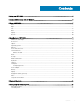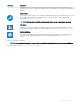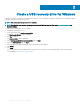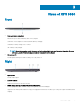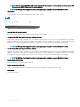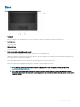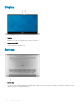Setup and Specifications
Base
1 Touchpad
Move your nger on the touchpad to move the mouse pointer. Tap to left-click and two nger tap to right-click.
2 Left-click area
Press to left-click.
3 Right-click area
Press to right-click.
4 Power button with optional ngerprint reader
Press to turn on the computer if it is turned o, in sleep state, or in hibernate state.
When the computer is turned on, press the power button to put the computer into sleep state; press and hold the power button for
10 seconds to force shut-down the computer.
Press and hold power button over 25 seconds to reset RTC battery if encounter no post issue.
If the power button has a ngerprint reader, place your nger on the power button to log in.
NOTE
: You can customize power-button behavior in Windows. For more information, see
Me and My Dell
at
www.dell.com/support/manuals.
NOTE: The power-status light on the power button is available only on computers without the ngerprint reader.
Computers shipped with the ngerprint reader integrated on the power button will not have the power-status light on
the power button.
Views of XPS 9380 9