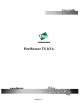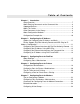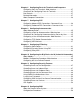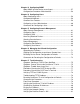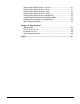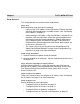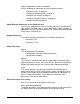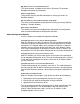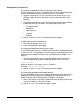User Manual
10 Chapter 1 Introduction
Configuration Prerequisites
Accessing the Command Line from a Locally-Connected Terminal
Use this procedure to access the command line and the configuration from
a terminal connected to one of the device server’s serial ports.
1. Connect a terminal or PC to a serial port on the device server. For a
Windows HyperTerminal connection, use the cable that came in the
package.
2. Configure the parameters of the terminal or terminal emulation software
to work with the Digi serial port. The default port settings are:
• VT 100 emulation
• 9600 baud
• 8-bit character
• 1 stop bit
• No parity
3. Log on as the root user. The default password is dbps.
Log On as Root from the Command Line
1. At the log on prompt, enter root.
2. Enter the default password dbps.
Accessing the Command Line from a Telnet Session
Use this procedure to access the command line and the configuration from
a Telnet session. This procedure assumes that you have configure the Digi
device with an IP address already. See "Configuring the IP Address" on
page 11.
1. To Telnet to the device server, enter the following command from a
command prompt on another networked device, such as a server:
telnet ip-address
where ip-address is the device server’s IP address
Example: telnet 192.3.23.5
2. Log on as the root user. The default password is dbps.
Accessing the Configuration from the Web Interface
Use this procedure to access the configuration from the web interface. This
procedure assumes that you have configured the Digi device with an IP
address already. See "Configuring the IP Address" on page 11.
1. Access the device server from a web browser by specifying the device
server’s IP address in the URL window.
2. Log on as root. The default password is dbps.