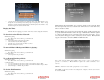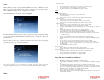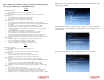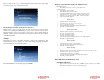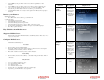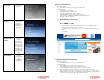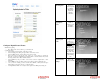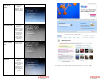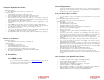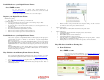Solutions Inc. Wireless Digital Frame User's Guide
• Select ‘SHIFT’ key and press ‘Enter’ on the remote control for capital letters or other
characters.
• Select ‘SHIFT’ key and press ‘Enter’ on the remote control to return to current keyboard.
• Once, you are done entering your Windows Live Space User ID, select ‘NEXT’ on the
keyboard, and press ‘Enter’ button on the remote control to go to the main menu.
• Your Digital Picture Frame is now ready to retrieve pictures from Windows Live Space photo
sharing site
Retrieve your Pictures:
With slideshow playing:
• Press ‘Menu’ on the remote control to go to the main menu
Or at the main menu:
• Select ‘Pictures’ and press ‘Enter’
• Select ‘Play Slideshow’ and press ‘Enter’
• Select ‘Photo Sharing website’ and press ‘Enter’
• Select ‘From Windows Live Space’ and press ‘Enter’ on the remote control
• In a few minutes, the albums in your Windows Live Space account will be displayed
• Press ‘Play’ to play the slideshow.
Play Slideshow from Media server
Supported Media Server:
Windows XP or Vista (Home Premium, Business, and Ultimate) Windows Media Player 11 is
required for Windows XP.
Configure Media Server:
Launch Windows Media Player 11
Access right:
• Click on ‘Library’ and select ‘Media Sharing…’
• Click on the ‘Settings’ button, place check on check box ‘Allow new devices and computers
automatically (not recommended)’. Click on ‘OK’ button.
• Place check on check box ‘Share my media to’. Click ‘OK’ button.
Media sharing:
• Click on ‘Library’ and select ‘Add to library…’. Select button ‘My personal folders’. Click on
‘OK’ button.
Add your media:
• Go to your computer local drive (C: or D:).
• Go to ‘Documents and Settings’ folder.
• Go to ‘All Users’ folder.
• Go to ‘Shared Documents’ folder.
• For audio clips, go to ‘Shared Music’ folder, add your music clips.
• For pictures, go to ‘Shared Pictures’, add your pictures.
Function Description Sample Screen
Resume
slideshow
Exits the
Settings menu
and resumes
playback of
previous picture
slideshow
Frame
orientation
Toggles between
landscape
(horizontal) and
portrait (vertical)
display settings
Slideshow
settings
Sets slideshow
preferences,
including slide
duration,
transition type,
picture order,
music options,
and auto-updates
for photo
sharing
Set time
Sets the date and
time.