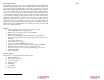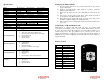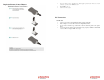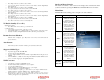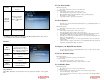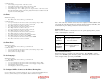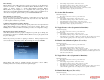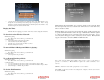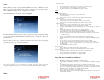Solutions Inc. Wireless Digital Frame User's Guide
Settings
Search for available
wireless networks in
the area
Search
wireless
network
If music is playing
selecting “Stop
music” will end the
music
Stop music
Stops music playback.
*A WMV Converter utility is included with the MemoryFrame CD to allow users to
convert different video formats into WMV.
Pictures
Function Description Sample Screen
Play
slideshow
Play picture slideshow and
specify source location.
Playback functions support
Play All, Choose Individual,
or Pictures by date.
Copy
picture(s)
Copy pictures from a specified
source location into internal
memory
Delete
picture(s)
Delete pictures from internal
memory
Share
picture(s)
Share pictures from device to
another MemoryFrame
Premium Edition.
Play Slideshow
When Play Slideshow is selected, the user can specify the location of the picture
files.
To view Network Info:
With slideshow playing:
• Press ‘Menu’ on the remote control to go to the main menu
Or at the main menu:
• Select ‘Settings’ and press ‘Enter’ on the remote control
• Select ‘Network info’ and press ‘Enter’ on the remote control
• The Digital Picture Frame network info (IP address, dhcp, etc) will be displayed
• Press ‘Enter’ to go to the main menu
• (Optional) Press ‘Play’ to play the previous slideshow
To Check Updates:
Frequently, we post updates that add features/enhancements to your Digital Picture Frame. To
retrieve the updates:
With slideshow playing:
• Press ‘Menu’ on the remote control to go to the main menu
Or at the main menu:
• Select ‘Settings’ and press ‘Enter’ on the remote control
• Select ‘Check updates’ and press ‘Enter’ on the remote control
• If your Digital Picture Frame is already connected to the internet, it will check for any update
• If the update is available. Select ‘OK’ and press ‘Enter’ will download the updates
• Depending on the network speed, traffic, and the size of the updates, it might take a few
minutes to download the updates
• If the update is available and you do not want to update at this time, select ‘Not at this time’
and press ‘Enter’
• Once the download is complete, switch off and on your Digital Picture Frame. The update will
happen after your Digital Picture Frame is switched on.
To Register your Digital Picture Frame:
See section ‘Push slideshow to your Digital Picture Frame’ above to register your fame and the
benefit of registering your frame.
To Restore Default Settings:
With slideshow playing:
• Press ‘Menu’ on the remote control to go to the main menu
Or at the main menu:
• Select ‘Settings’ and press ‘Enter’ on the remote control
• Select ‘Restore default settings’ and press ‘Enter’ on the remote control
To Set Standby Time:
With slideshow playing:
• Press ‘Menu’ on the remote control to go to the main menu
Or at the main menu:
• Use ‘Up’ ‘Down’ buttons on the remote control to select ‘Settings’ and press ‘Enter’
• Select ‘Set standby time’ and press ‘Enter’
• Use ‘Up’ ‘Down’ buttons on the remote control to set the ‘hours’ when the Digital Picture
Frame will turn off