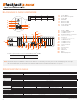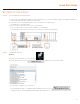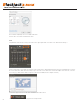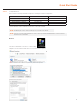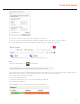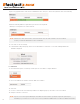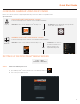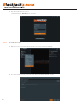Quick Start Guide
SETTING UP THE E-RACK
STEP 1: Connect Peripherals, power and network
1. Connect a monitor, USB keyboard, USB mouse and network cable to one of the ethernet ports (B8 on the diagram) Congure the
camera network rst then will congure local network later.
2. Connect the server to an appropriate power source. Recommend to use UPS system
*recommend to use 3000VA or higher.
. 3. Turn on the server if the server does not turn on automatically.
(Press the Power Button on the front of the E-RACK. F2 on the diagram).
* Connecting the power cable to the live power source may turn on the server automatically
Press OK after selecting the correct Time zone.
SETTING UP THE E-RACK
STEP 1: Connect Peripherals, power and network
1. Connect a monitor, USB keyboard, USB mouse and network cable to one of the ethernet ports (B8 on the diagram) Configure the camera network first
then will configure local network later.
2. Connect the server to an appropriate power source. Recommend to use UPS system
*recommend to use 3000VA or higher.
3. Turn on the server if the server does not turn on automatically.
(Press the Power Button on the front of the P-RACK. F2 on the diagram).
* Connecting the power cable to the live power source may turn on the server automatically
STEP 2: Configure Date and Time
Windows
1. Double click Date and Time icon on the Desktop.
2. Change Time zone if not correct (default is UTC-08:00 Pacific Time)
Press OK after selecting the correct Time zone.
Click Change date and time… to update the date and time if they are not correct.
* Verify the Time zone before updating the date and time. Time may show 2 or 3 hours off due to incorrect Time zone.
Click Change date and time… to update the date and time if they are not correct.
* Verify the Time zone before updating the date and time. Time may show 2 or 3 hours off due to incorrect Time zone.
SETTING UP THE E-RACK
STEP 1: Connect Peripherals, power and network
1. Connect a monitor, USB keyboard, USB mouse and network cable to one of the ethernet ports (B8 on the diagram) Configure the camera network first
then will configure local network later.
2. Connect the server to an appropriate power source. Recommend to use UPS system
*recommend to use 3000VA or higher.
3. Turn on the server if the server does not turn on automatically.
(Press the Power Button on the front of the P-RACK. F2 on the diagram).
* Connecting the power cable to the live power source may turn on the server automatically
STEP 2: Configure Date and Time
Windows
1. Double click Date and Time icon on the Desktop.
2. Change Time zone if not correct (default is UTC-08:00 Pacific Time)
Press OK after selecting the correct Time zone.
Click Change date and time… to update the date and time if they are not correct.
* Verify the Time zone before updating the date and time. Time may show 2 or 3 hours off due to incorrect Time zone.
SETTING UP THE E-RACK
STEP 1: Connect Peripherals, power and network
1. Connect a monitor, USB keyboard, USB mouse and network cable to one of the ethernet ports (B8 on the diagram) Configure the camera network first
then will configure local network later.
2. Connect the server to an appropriate power source. Recommend to use UPS system
*recommend to use 3000VA or higher.
3. Turn on the server if the server does not turn on automatically.
(Press the Power Button on the front of the P-RACK. F2 on the diagram).
* Connecting the power cable to the live power source may turn on the server automatically
STEP 2: Configure Date and Time
Windows
1. Double click Date and Time icon on the Desktop.
2. Change Time zone if not correct (default is UTC-08:00 Pacific Time)
Press OK after selecting the correct Time zone.
Click Change date and time… to update the date and time if they are not correct.
* Verify the Time zone before updating the date and time. Time may show 2 or 3 hours off due to incorrect Time zone.
STEP 2: Congure Date and Time
Windows
1. Double click Date and Time icon on the Desktop.
2. Change Time zone if not correct (default is UTC-08:00 Pacic Time)
SETTING UP THE E-RACK
STEP 1: Connect Peripherals, power and network
1. Connect a monitor, USB keyboard, USB mouse and network cable to one of the ethernet ports (B8 on the diagram) Configure the camera network first
then will configure local network later.
2. Connect the server to an appropriate power source. Recommend to use UPS system
*recommend to use 3000VA or higher.
3. Turn on the server if the server does not turn on automatically.
(Press the Power Button on the front of the P-RACK. F2 on the diagram).
* Connecting the power cable to the live power source may turn on the server automatically
STEP 2: Configure Date and Time
Windows
1. Double click Date and Time icon on the Desktop.
2. Change Time zone if not correct (default is UTC-08:00 Pacific Time)
Press OK after selecting the correct Time zone.
Click Change date and time… to update the date and time if they are not correct.
* Verify the Time zone before updating the date and time. Time may show 2 or 3 hours off due to incorrect Time zone.
SETTING UP THE E-RACK
STEP 1: Connect Peripherals, power and network
1. Connect a monitor, USB keyboard, USB mouse and network cable to one of the ethernet ports (B8 on the diagram) Configure the camera network first
then will configure local network later.
2. Connect the server to an appropriate power source. Recommend to use UPS system
*recommend to use 3000VA or higher.
3. Turn on the server if the server does not turn on automatically.
(Press the Power Button on the front of the P-RACK. F2 on the diagram).
* Connecting the power cable to the live power source may turn on the server automatically
STEP 2: Configure Date and Time
Windows
1. Double click Date and Time icon on the Desktop.
2. Change Time zone if not correct (default is UTC-08:00 Pacific Time)
Press OK after selecting the correct Time zone.
Click Change date and time… to update the date and time if they are not correct.
* Verify the Time zone before updating the date and time. Time may show 2 or 3 hours off due to incorrect Time zone.
Quick Start Guide
3