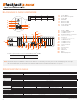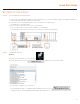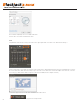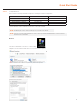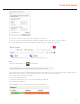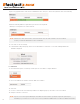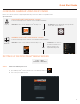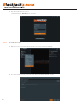Quick Start Guide
Quick Start Guide
3. Click X on upper left corner of the Time and Date window when done.
*
Closing the window will automatically save the changes made.
STEP 3: Configure Network
Please have the following information ready before starting the network configuration.
Camera Network
Local Network (LAN)
IP Address
Subnet Mask /
Netmask
Default Gateway /
Gateway
Not Applicable
DNS Servers
Not Applicable
*
Camera Network and Local Network cannot be on the same network.
Windows
1. Double click Network Connections on the Desktop
2. Right click on the Ethernet with cable connected and click Properties.
NOTE If you are not sure what information to enter, contact your Network Administrator or Internet Service Provider
for the information.
NOTE The Blackjack Cube’s network settings are set to DHCP as default.
STEP 3: Congure Network
Please have the following information ready before starting the network conguration.
1. Double click Network Connections on the Desktop
2. Right click on the Ethernet with cable connected and click Properties.
Windows
* Camera Network and Local Network cannot be on the same network.
Camera Network Local Network (LAN)
IP Address
Subnet Mask / Netmask
Default Gateway / Gateway Not Applicable
DNS Servers Not Applicable
NOTE The Blackjack Cube’s network settings are set to DHCP as default.
NOTE If you are not sure what information to enter, contact your Network Administrator or Internet Service
Provider for the information.
5
3. Click Internet Protocol Version 4 (TCP/IPv4) and click Properties
4. Select Use the following IP address (Use the following DNS server addresses will be selected automatically)
5. Enter IP address and Subnet mask of the camera network. (do not enter anything for the Default gateway, Preferred DNS server and Alternate
DNS server.
NOTE It must be the same network as the cameras and must not be the same network as the local network.
Contact your network administrator for more information.
3. Click Internet Protocol Version 4 (TCP/IPv4) and click Properties
4. Select Use the following IP address (Use the following DNS server addresses will be selected automatically)
5. Enter IP address and Subnet mask of the camera network. (do not enter anything for the Default gateway, Preferred DNS server and Alternate
DNS server.
NOTE It must be the same network as the cameras and must not be the same network as the local network.
Contact your network administrator for more information.
3. Click Internet Protocol Version 4 (TCP/IPv4) and click Properties
3. Click Internet Protocol Version 4 (TCP/IPv4) and click Properties
4. Select Use the following IP address (Use the following DNS server addresses will be selected automatically)
5. Enter IP address and Subnet mask of the camera network. (do not enter anything for the Default gateway, Preferred DNS server and Alternate
DNS server.
NOTE It must be the same network as the cameras and must not be the same network as the local network.
Contact your network administrator for more information.