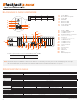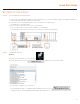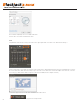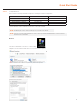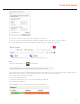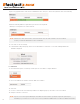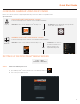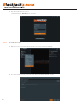Quick Start Guide
Quick Start Guide
7
* Consult with your IT department if you do not know what IP address to use.
11. Click OK to close then click Close to go back to Network Connections.
12. Connect a network cable to the Ethernet port B8 on the diagram (page 2) to the switch on the local network.
13. Close the Network Connections by clicking X on the upper right corner of Network Connections.
Linux
1. Double-click the Network icon on the Desktop
2. Select ‘Wired’ that has arrows pointing up and down from the list (If neither of the “wired” are showing arrows up and downs, then make
sure the network cable is connected to the PoE switch on the camera network from STEP 1)
3. Click ‘Options’ at the bottom of the window.
4. Click on the ‘IPv4 Settings’ tab.
5. From the drop-down menu, select connection type (“Method”) as Manual.
6. Click ‘Add’ next to Addresses.
NOTE The Blackjack Cube’s network settings are set to DHCP as default.
* Consult with your IT department if you do not know what IP address to use.
11. Click OK to close then click Close to go back to Network Connections.
12. Connect a network cable to the Ethernet port B8 on the diagram (page 2) to the switch on the local network.
13. Close the Network Connections by clicking X on the upper right corner of Network Connections.
Linux
1. Double-click the Network icon on the Desktop
2. Select ‘Wired’ that has arrows pointing up and down from the list (If neither of the “wired” are showing arrows up and downs, then make
sure the network cable is connected to the PoE switch on the camera network from STEP 1)
3. Click ‘Options’ at the bottom of the window.
4. Click on the ‘IPv4 Settings’ tab.
5. From the drop-down menu, select connection type (“Method”) as Manual.
6. Click ‘Add’ next to Addresses.
NOTE The Blackjack Cube’s network settings are set to DHCP as default.
11. Click OK to close then click Close to go back to Network Connections.
12. Connect a network cable to the Ethernet port B8 on the diagram (page 2) to the switch on the local network.
13. Close the Network Connections by clicking X on the upper right corner of Network Connections.
* Consult with your IT department if you do not know what IP address to use.
11. Click OK to close then click Close to go back to Network Connections.
12. Connect a network cable to the Ethernet port B8 on the diagram (page 2) to the switch on the local network.
13. Close the Network Connections by clicking X on the upper right corner of Network Connections.
Linux
1. Double-click the Network icon on the Desktop
2. Select ‘Wired’ that has arrows pointing up and down from the list (If neither of the “wired” are showing arrows up and downs, then make
sure the network cable is connected to the PoE switch on the camera network from STEP 1)
3. Click ‘Options’ at the bottom of the window.
4. Click on the ‘IPv4 Settings’ tab.
5. From the drop-down menu, select connection type (“Method”) as Manual.
6. Click ‘Add’ next to Addresses.
NOTE The Blackjack Cube’s network settings are set to DHCP as default.
Linux
1. Double-click the Network icon on the Desktop
2. Select ‘Wired’ that has arrows pointing up and down from the list (If neither of the “wired” are showing arrows up and downs, then
make sure the network cable is connected to the PoE switch on the camera network from STEP 1)
3. Click ‘Options’ at the bottom of the window.
4. Click on the ‘IPv4 Settings’ tab.
5. From the drop-down menu, select connection type (“Method”) as Manual.
6. Click ‘Add’ next to Addresses.
NOTE The Blackjack Cube’s network settings are set to DHCP as default.
7. Enter IP Address then press Tab on the keyboard to move to Netmask.
8. Ignore any populated values and enter the valid Netmask value, then press Tab on the keyboard to move to the Gateway.
9. Enter the Gateway address if required then press Enter on the keyboard.
* Gateway is not required on the camera network.
10. Click ‘Save’ to save the settings.
11. In the Network Settings main page, make sure the Wired Status is marked as “Connected” or Managed” With the IP Address displayed.
Local Network
12. Select Wired with picture of network port and repeat 2 to 8 of STEP 3 Configure Network.
13. Click on the DNS Servers field box and enter DNS server address.
14. Click Save.
15. Connect a network cable to the Ethernet port B8 on the diagram (page 2) to the switch on the local network.
16. Verify the network is Connected.
NOTE It must be the same network as the cameras and must not be the same network as the local network.
Contact your network administrator for more information.
NOTE If you are not connecting to the Blackjack
®
from within the same network, you may be required to perform port forwarding on your
router to access the server. Contact your Network Administrator or Installer for additional information
7. Enter IP Address then press Tab on the keyboard to move to Netmask.