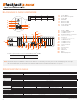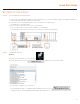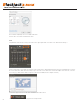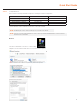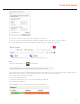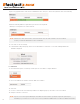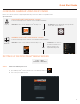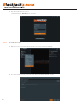Quick Start Guide
Quick Start Guide
9
OPTION 1: Double-click the DW Spectrum
®
desktop icon. OPTION 2: Go to ‘Start’ on
the bottom left and select
DW Spectrum® in the
Digital Watchdog folder
WINDOWS-BASED SOFTWARE MANUAL LAUNCH
To launch the DW Spectrum
®
Software on the Windows-Based E-RACK:
OR
Configure Cameras using DW IP Finder
Refer to the camera’s QSG to configure Digital Watchdog camera’s IP address using DW IP finder.
Spectrum Client
OR
OPTION 2: Go to the dashboard on the top left side.
Search ‘DW’. Click the DW icon.
LINUX-BASED SOFTWARE MANUAL LAUNCH
To launch the DW Spectrum
®
Software on the Linux-Based Cube:
Linux OS OPTION 1: Double-click the DW Spectrum
®
desktop icon.
OPTION 2: Go to ‘Start’ on
the bottom left and select
DW Spectrum
®
in the
Digital Watchdog folder
OR
WINDOWS-BASED SOFTWARE MANUAL LAUNCH
To launch the DW Spectrum
®
Software on the Windows-Based Cube:
Windows
OPTION 1: Double-click the DW Spectrum
®
desktop icon.
Windows
STEP 1: Initial run from Blackjack
®
server
1. Open DW Spectrum
®
Client by double click on the DW Spectrum icon
2. Click on the precongured server.
Login : admin
Password : admin1234
SETTING UP DW SPECTRUM
®
MEDIA SERVER
CONFIGURE CAMERAS USING DW IP FINDER
Refer to the camera’s QSG to congure Digital Watchdog camera’s IP address using DW IP nder.
Spectrum Client
LINUX-BASED SOFTWARE MANUAL LAUNCH
To launch the DW Spectrum
®
Software on the Linux-Based E-RACK
OPTION 1: Double-click the DW Spectrum
®
desktop icon. OPTION 2: Go to the dashboard on the top left side.
Search ‘DW’. Click the DW icon.
OR
Linux OS