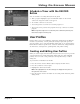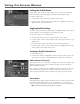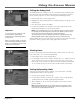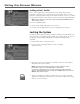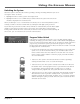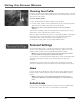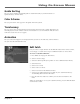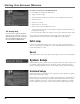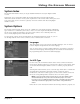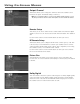User`s guide
Chapter 4 49
Using On-Screen Menus
Schedule a Timer with the RECORD
Button
You can schedule a recording directly from the guide.
1. With a program highlighted, press the RECORD button on the remote
control. The Program Details screen appears.
2. To schedule a timer to record, select:
• Record Program to set a timer to record the program, or
• Buy and Record to purchase the program and set up a timer to record the
program.
Note: Programs bought to be recorded may have a different purchase price
than those bought for viewing only.
User Profiles
Profiles allows you to set up different channel lists and limits for the different
members of your family. A main profile (the Family Profile) and up to four
separate profiles can be created. Individual settings that can be changed in the
Profile Menu include the profile name, viewable channel lists, ratings limits for
TV and movies, viewing hours, spending limits, and profile locking.
Creating and Editing User Profiles
When you select Profiles from the Main menu, the first screen you see presents
a menu listing all user profiles (the Family Profile and up to four individual
profiles). You can create a new profile (if a blank profile exists), or edit an
exiting one.
To personalize an individual User Profile:
1. Press the remote control’s MENU button to display the Main menu.
2. Press the 5 button to select Profiles.
3. Highlight the desired User Profile.
Note: The highlighted User Profile’s settings are displayed in the panel on
the right side of the screen.
4. Press the remote control’s OK button to select that profile and enter profile
editing mode.