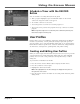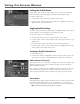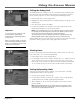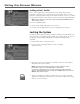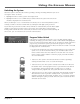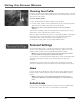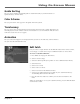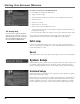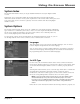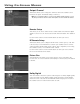User`s guide
Chapter 4 55
Using On-Screen Menus
Guide Sorting
Lets you choose whether the default guide is sorted numerically by channel numbers or
alphabetically by channel names.
Color Scheme
Lets you pick which colors appear in the guide and menu systems.
Translucency
Lets you choose how see-through the channel banner, the Fetch menu, and the Main menu are
when displayed. Use the remote control’s arrow buttons to access and slide the indicator bar to
make the screens more or less opaque.
Animation
Lets you select which graphics are displayed when you tune to an audio-only channel and also
lets you select the animation time-out.
Edit Fetch
Lets you choose a single function for the FETCH button on the remote control,
or to bring up a custom menu of up to 8 different features to choose from.
To create a custom Fetch menu:
1. Press MENU to bring up the Main menu.
2. Select Personal Settings,
3. Select the desired profile (each profile can have a different Fetch Menu).
4. Select Edit Fetch.
5. Select Fetch Control.
4. Select Show Fetch Menu.
6. Select Fetch List from the Edit Fetch menu.
7. Choose up to eight menu items to include in your customized menu by
checkmarking them with the OK button.
8. Press the left arrow button to confirm your selections and return to the
menu.
When you would like to access your customized menu, press the FETCH button
on the remote control.