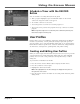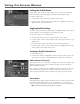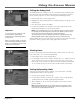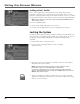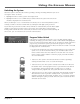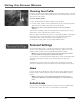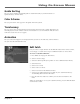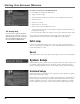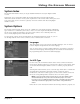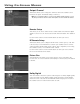User`s guide
56 Chapter 4
Using On-Screen Menus
To assign one function to the FETCH button:
1. Press MENU to bring up the Main menu.
2. Select Personal Settings,
3. Select the desired profile (each profile can have a different Fetch Menu).
4. Select Edit Fetch.
5. Select Fetch Control.
4. Select Assign One Function.
5. Select Fetch List from the Edit Fetch menu.
6. Choose which menu item you would like to assign to the FETCH button by
pointing and selecting.
7. Press the left arrow button to confirm your selection and return to the menu.
You may press the FETCH button on the remote control and execute the
assigned function at any time while viewing DIRECTV
®
programming.
INFO Help
A text block saying Press INFO to learn more pops ups by default whenever
there is a brief period of inactivity in a menu. This INFO Help menu allows you
to turn this feature on or off.
Reset
This button allows you to reset all personal settings back to the factory defaults.
System Setup
The System Setup menu allows you to get details about your system and is used
to configure system options that are not profile specific. Setup items that are
global to the digital satellite receiver include system options and dish pointing.
Assisted Setup
This feature walks you through a series of questions and is designed to quickly
get the system detecting a signal.
Follow the on-screen instructions to set the system language, get instructions on
menu navigation, select the type of satellite dish antenna used, find your dish-
pointing coordinates, and run a system test that initiates diagnostic procedures
on the satellite receiver system. You have the option to skip any of the steps.
TIP: Getting Help
If you ever have a question about the
menu you are in, select the on-screen
help button (?). If you have a questions
about a highlighted menu item, press
the remote control’s INFO button.