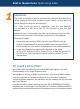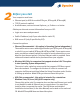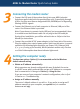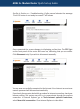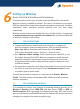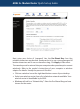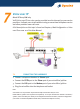Setup guide
5
Windows XP/2000:
1. Go to Control Panel – Network
Connections. Open Local Area
Connections and click Properties.
Double click Internet Protocol (TCP/IP).
Select Use the following IP address.
2. Enter 192.168.1.x (x is a number you
pick between 2 and 254). This is the IP
address you assign to the computer.
Subnet Mask is 255.255.255.0.
3. Enter the router’s IP 192.168.1.1 as
Default gateway, and as Preferred DNS
server If your ISP specifies DNS server
addresses, enter the specified addresses according to the ISP’s instructions.
4. Click OK to finish.
You have now finished with configuring your computer. Go to the next section
for going on-line.
Going on-line
Step 1 GO TO THE ‘CONNECT TO INTERNET’ PAGE
Start your web browser (Internet Explorer, Firefox,
etc). Enter the default address http://192.168.1.1.
Type admin for both User name and Password.
See Q1 in Section 11 - Troubleshooting if you
cannot get this screen.
Next you will be in the Quick Start > Connect to
Internet page.
Step 2 ENTER INTERNET ACCOUNT DETAILS
Enter your Internet account User Name & Password in the exact format
as specified by the ISP. Typically the User name resembles an e-mail address
with the suffix “@isp.com.au”. Make sure the page displays “Your DSL router
is ready to connect” before clicking Connect.