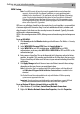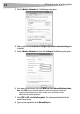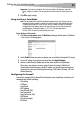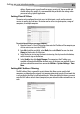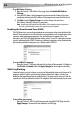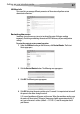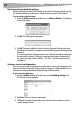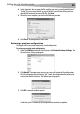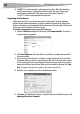User Guide
Setting up your wireless route
r
31
WPA Setup
Note: To use WPA security, all your clients must be upgraded to drivers and software that
support it. At the time of this User Manual's publication, a security patch download is
available, for free, from Microsoft®. This patch works only with the Windows XP operating
system. You also need to download the latest driver for your Dynex Wireless Enhanced G
Desktop or Notebook Network Card from the Dynex support site. Other operating systems
are not supported at this time. Microsoft's patch only supports devices with WPA-enabled
drivers such as Dynex 802.11g products.
WPA uses a so-called pre-shared key as the security key. A pre-shared key is a password that
is between eight and 63 characters long. It can be a combination of letters, numbers, and
other characters. Each client uses the same key to access the network. Typically, this mode
will be used in a home environment.
WPA2 is the second generation of WPA, offering a more advanced encryption technique over
WPA.
To set up WPA/WPA2:
1 Click Security under the Wireless heading on the left menu. The Wireless > Security
page opens.
2 Select WPA/WPA2-Personal (PSK) from the Security Mode list.
3 Select WPA-PSK for just WPA authentication, or WPA2-PSK for just WPA2
authentication, or you may select WPA-PSK + WPA2-PSK for WPA and WPA2 as the
authentication type.
4 Enter your pre-shared key. This can be from eight to 63 characters and can be letters,
numbers, or symbols. This same key must be used on all of the clients that you set up.
This pre-shared key will allow users full access to your network including shared files
and printers.
5 Click Apply Changes to finish. You must now set all clients to match these settings
depending on the type of access you want them to have.
Note: If your wireless card is not equipped with WPA-enabled software, a file from Microsoft
called Windows XP Support Patch for Wireless Protected Access is available for free
download.
The file that Microsoft has made available works only with Windows XP. Other operating
systems are not supported at this time.
Important: You also need to ensure that the wireless card manufacturer supports WPA and
that you have downloaded and installed the latest driver from their support site.
To set up Windows XP Wireless Network Utility to use WPA-PSK:
1 Under Windows XP, click Start, Control Panel, Network Connections.
2 Right-click Wireless Network Connection Properties, then click Properties.