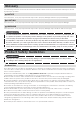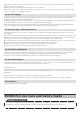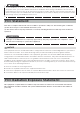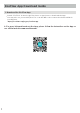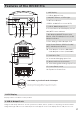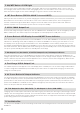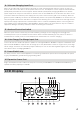Product Manual
5
d. High Temperature Indicator
e. Low Temperature Indicator
f. Fan Indicator
g. Current Input
h. Current Output
i. Overload Warning
Port Usage Indicators
The RIVER Pro fan speed is intelligently controlled by the RIVER Pro, and the displayed speed is related to
the fan speed.
Shows the current input power of RIVER Pro in watts.
Shows the current output power of RIVER Pro in watts.
The overload icon and corresponding icon indicate the corresponding overload module.
Shows the percentage of the power. If it displays 0%, please charge RIVER Pro immediately.
b. Battery Level Indicator
c. Battery Level Percentage
Shows the remaining power. The icon rotates while charging.
When the temperature of the RIVER Pro is too high, a high-temperature warning icon appears on the screen
to warn that the temperature of the product is too high. Please cool down the product.
When the temperature of the RIVER Pro is too low, a low-temperature warning icon appears on the screen to
warn that the temperature of the product is too low. Please warm up the product properly before use.
Battery Indicator
Refers to the battery
The number indicates the remaining charge/discharge time (in minutes) for RIVER Pro
.
a. Remaining Charge/Discharge Time
When the SOC (State of Charge) is set in the EcoFlow App, the UPS icon
will appear on the screen.
The Extra Battery icon will appear when Extra Battery is connected to the
main model.
The AC indicator icon will appear when the AC power button is turned on.
The USB-A output icon will appear on the LCD display when a USB-A port is in use.
The USB-C output icon will appear on the LCD display when a USB-C port is in use.
The Car Power Output icon will appear on the LCD display when a Car Output
port is in use.
The icon will appear when the unit is connected to the App.
Extra Battery Indicator
AC Indicator
USB-A Indicator
USB-C Indicator
IOT Indicator
Car Power Output Indicator
UPS Indicator
j
k
l
m
n
o
p