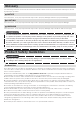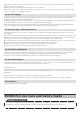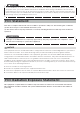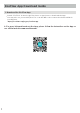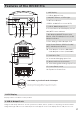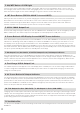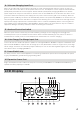Product Manual
3
3. ON/OFF Button of LED Light
4. IOT Reset Button (PRESS & HOLD 3s to reset Wi-Fi)
5. USB-C 100W Output Port
6. Power Button & LCD Display Screen ON/OFF Power Indicator
7. DC Output Port (Car Outlet, 2 DC 5521 Output Ports) DC Output Indicator
8. Fast Charge USB-A Output Port
9. AC Power Button AC Output Indicator
10. 3 AC Output Sockets (100-120V) / 2 AC Output Sockets (220-240V)
11. Ventilation Fan
There’re three types of LED light: low light, strong light, and SOS rescue signal flash. Press it once to turn on
the low light; press it twice to turn on the strong light; press it one more time to turn on the SOS rescue signal
flash; then press it again to turn off the LED light. Long press can turn off the LED directly.
When you first use IOT function or you are changing the network environment, you need to press and hold IOT
Reset button for 3 seconds to reset the Wi-Fi. It can connect with the mobile phone, then reconfigure the
wireless network through the APP. When using the IOT mode, make sure the power station has sufficient
amount of power or is connected to a power source to keep IOT standby.
Devices that charge through a USB-C port, such as a MacBook Pro, Android phone, can be charged by the RIV-
ER Pro USB-C port. The USB-C Output icon will appear on LCD Display when a USB port is in use.
The USB-A output icon will appear on the LCD display when a USB-A port is in use. Fast charge-enabled devic-
es can be charged at a maximum speed of 28W. If your device does not support fast charging, the device will
charge in a normal speed.
The AC power button controls the AC output of the RIVER Pro. The AC power needs to be turned on manually.
To enable AC power, press the AC power button. When AC power is not in use to charge a device, press the AC
power button to turn off the AC power. Make sure to unplug the power cord from the AC port. When the AC
power of the RIVER Pro is enabled, the AC indicator will light up. If the AC power is not used for more than 12
hours, the AC ports will turn off automatically.
Charging devices that require a 220-240V (220-240V region)/100-120V (100-120V region) wall charger such as
laptops, TVs, mini-refrigerators, vacuums, etc. The X-Boost feature enables the 600W inverter to support 600W
to 1200W devices by lowing the power required. This function does not support all electrical devices with higher
power rating, please test to confirm before use.
Press DC ON/OFF to turn on or off RIVER Pro DC power. The DC power button controls the RIVER Pro's car
charger output and two direct currents (DC 5521) outputs. The car charger output supports an output up to 10A,
which is sufficient to power most electrical appliances use in vehicles (such as mini-refrigerator). When the DC
ON/OFF is on, the devcie will never shut down.
Press and hold the system power button to turn RIVER Pro on or off. When RIVER Pro is turned on, the power
indicator is in breathing mode, and the display is on; When the RIVER Pro is running, you can switch on or off
the display screen by pressing the Power Button once. when RIVER Pro senses that any output port is in use,
the display will automatically light up. The RIVER Pro screen will enter into the sleep mode after being in idle for
more than 5 minutes, but the battery will still be running. The system standby time is 2 hours by default. You can
set up the system standby time and screen standby time via the App.
The fan prevents RIVER Pro from overheating. Please make sure nothing blocks the vents at both ends of the
RIVER Pro.