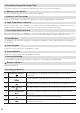Product Manual
11
Expansion Power Cable
RIVER Pro and RIVER Pro Extra Battery Con-
nection
Get the RIVER Pro , RIVER Pro Extra Battery and Expansion Power Cable ready. Then turn off the power of RIVER
Pro and RIVER Pro Extra Battery. Follow the steps below. If the devices are not turned off, they cannot be suc-
cessfully connected.
1. Open the soft cover below the AC port of RIVER Pro to expose the Expansion Power Port. Connect the Expan-
sion Power Cable to the port. Tighten the screws on both sides of the port to secure the connection.
2. Open the dust cover of RIVER Pro Extra Battery to expose the Expansion Power Port. Connect the other end
of the Expansion Power Cable to the port. Tighten the screws on both sides of the port to secure the connection.
3. Turn on the power button of RIVER Pro or RIVER Pro Extra Battery. If the display of RIVER Pro shows the Ex-
tra Battery icon, the connection is successful. When connecting the devices for the first time, it is recommended
to fully charge them first. Fully charge RIVER Pro and RIVER Pro Extra Battery and ensure that the voltage of
both devices are consistent to maximize the performance of RIVER Pro Extra Battery.
* Not included in the package, this cable only
comes with RIVER Pro Extra Battery
1
2
3