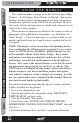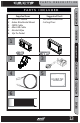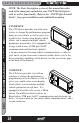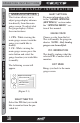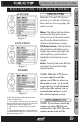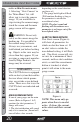User guide
OPERATING INSTRUCTIONS
16
USER GUIDE
TABLE OF CONTENTS INTRODUCTION PARTS DESCRIPTION OPERATING INSTRUCTIONS INTERNET UPDATES APPENDIX
TABLE OF CONTENTS INTRODUCTION PARTS DESCRIPTION OPERATING INSTRUCTIONS INTERNET UPDATES APPENDIX
1. Up/Down Arrow Button - On the ATTITUDE gauge screen these buttons are
used to toggle the power level up/down. The EVOLUTION gauge screen may
use these buttons in future feature enhancements. The INSIGHT uses these
to adjust power levels when using
EFILive™ and Smarty POD™. In
the menus these buttons are used to select the menu items and increase or
decrease values.
2. Menu Button - The menu button gives you access to the main menu or can
be used to exit out of a menu screen.
3. Left Gauge - The left analog gauge. The displayed parameter for all gauges
can be changed by pressing the enter button, choosing the desired gauge,
and selecting a di erent parameter from the list.
4. Alert Indicator - The alert indicator light will illuminate (red) when an alert
limit is exceeded. When this light contains an “R,” it indicates that your Diesel
Particulate Filter ( DPF) equipped
vehicle is performing a regeneration cycle.
If the light is blue and contains a wrench
your Maintenance Manager is
letting you know a maintenance item is ready to be serviced.
5. Power Level Indicator - The power level indicator represents the current
power level.
0
represents stock. I stands for Insight which produces no ad-
ditional horsepower
.
6. Back-down Indicator - (ATTITUDE with JUICE) The back-down indicator
light will illuminate (yellow) when the Juice module is decreasing power
added by the device, when approaching or exceeding the back-down set
point limit.
7. Right Gauge - The right analog gauge.
8. Enter Button - The enter button when pressed from the main screen will
allow you to change the gauge parameters (PID, Alert Settings, and Gauge
Color). In the menus it allows you to select the highlighted option.
9. Center Gauge - The center gauge.
654
9
2
8
1 73
Figure 1
C S G A U G E
CS GAUGE
S C R E E N L A Y O U T
SCREEN LAYOUT