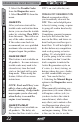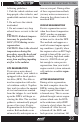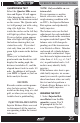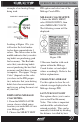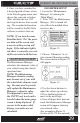User guide
OPERATING INSTRUCTIONS
27
USER GUIDE
TABLE OF CONTENTS INTRODUCTION PARTS DESCRIPTION OPERATING INSTRUCTIONS INTERNET UPDATES APPENDIX
TABLE OF CONTENTS INTRODUCTION PARTS DESCRIPTION OPERATING INSTRUCTIONS INTERNET UPDATES APPENDIX
example of an Analog Gauge
being used.
Figure 12A
Looking at Figure 12A, you
will notice the level indica-
tor has been separated into 3
colors. The Green color in the
middle indicates that your driv-
ing habits are producing good
fuel economy. The Red indi-
cates that your driving habits
are not producing the best fuel
economy and that there is room
to improve. The upper “Gauge
Color” (depends on the color
you chose in the PID proper-
ties) indicates that your driving
habits have been maximized,
and you are getting the most out
of your fuel.
DISPLAYING MILEAGE
COACH PIDS:
1. From the MAIN GAUGE
screen, choose which gauge
location you would like to view
your Mileage PID.
2. Choose the SELECT NEW
PID option and select one of the
Mileage Coach PIDs.
MILEAGE COACH SETUP:
1. Enter the MAIN MENU,
select DIAGNOSTICS, then
select MILEAGE COACH.
The following screen will be
displayed:
.
Figure 12B
2. Become familiar with each
option within the Mileage
Coach feature set and adjust
values accordingly. Refer to the
follow explanations.
CLEAR FUEL AVERAGE
Use this option to clear the cal-
culated average displayed in the
Mileage Average PID.
LAST FUEL ECONOMY
This option allows you to enter
your actual Fuel Economy
Value. This value is important
and should be calculated and
entered regularly. This can be
manually calculated by dividing
the distance travelled by how