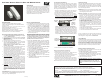ELK Products Slim-Line Door/Window Sensor Manual
ELK-6020 Wireless Slim-Line Door and Window Sensor
Enrolling from ElkRP Software
1. Launch ElkRP and open the desired Customer Account file.
2. If no wireless zones currently exist in this M1 you will need
to create a group of 16 wireless zones. In the folders column
right click on Zones (Inputs) and then click New Wireless
Zones. Place a check mark in the box beside the desired
group, then click OK. Repeat if additional wireless groups
are required. All expanded zones must be defined in groups
of 16. The M1XRFTW wireless must always start at Zone
17 (Group 2) and the last wireless zone CANNOT be higher
than Zone 160 (Group 10).
Note: M1 only allows Zones 17 to 160 to be used for
wireless zones (max. of 144 wireless sensors). If a large
number of wireless zones is expected, avoid conflict with
any future Hardwired Zones in the range of zones 17 to
160 by NOT enrolling any Hardwired Zone Expanders
(M1XIN) at data bus addresses below 10.
3. Double click on Wireless - Group _ (the group just added),
then double click one zone at a time to define a name, type,
and options. Repeat for each wireless zone. It is more time
efficient in ElkRP to program the Zone Definitions (name,
type, and options) before moving to the Wireless Setup for
entering the TXID and Loop number.
4. From the Folders column double click on Wireless Setup
to setup and enroll the wireless sensors.
4a. Click the Transmitters tab, then double click a zone.
4b. Place a check mark in the Enabled box.
4c. Set Supervision type: 0=Non Supervised (Keyfobs),
1=Normal “Burg” Supervision, or 2=Fire Supervision
4d. Skip down to the TXID box and enter the Sensor TXID
from the printed label located on the sensor.
4e. Skip to the LOOP box and enter a 2. Loop 2 defines the
built-in reed
switch.
4f. Click Save. Repeat the entire step 4 for each additional
Wireless Zone and Sensor.
FCC COMPLIANCE STATEMENT:
This device complies with Part 15 of the FCC Rules. Operation is subject to the following two conditions:
(1) this device may not cause harmful interference, and
(2) this device must accept any interference received, including interference that may cause undesired operation.
PO Box 100 3266 US Hwy 70 West
Hildebran, NC 28637
Ph 828-397-4200 Fax 828-397-4415 http://www.elkproducts.com
Front Page
Operational Testing
A two color LED located behind the plastic cover (front & center)
will display feedback each time the sensor is violated or
restored. The blink color of this LED may be used for installation
and troubleshooting. NOTE: It can be difficult to see this LED
under direct sunlight conditions.
GREEN blink = Sensor has successfully transmitted a signal
to the transceiver and that signal has been received and
acknowledged by the transceiver.
RED blink = CAUTION This indicates the sensor was unable
to communicate with the transceiver after multiple repeated
attempts. The most likely problem is that the distance
between the sensor and the transceiver is too great.
However it is also possible that the transceiver if off-line or
powered off. Try the following troubleshooting steps:
A. Verify that the transceiver is on with its status LED blinking.
B. Walk to another sensor and test (trip) it to see if it can
communicate with the transceiver.
If steps A & B appear to work then the last step would be to
temporarily remove the failed sensor and re-test it at a closer
range with the Transceiver. If the sensor successfully
communicates at a closer range then one of two solutions
may be needed:
1. Try to relocate the transceiver at a closer and more central
location this and all other sensors.
2. Purchase and install an additional “remote” transceiver
to cover the area where this sensor was mounted.
Per UL a complete test of the security system and all zones
should be performed once a week. The zones may be walk
tested using the M1 Keypad Menu 3 - Walktest Area.
Locating Sensor & Mounting
Sensor should be mounted to a clean, flat, dry surface. Always
pre-test sensor in its intended location PRIOR to permanent
mounting. NOTE: Avoid metal mounting surfaces whenever
possible since metal surfaces can negatively affect wireless
operation. Observe temperature and humidity specs. Do not
use in high moisture/humidity areas.
1. Remove the baseplates from the sensor and magnet by
inserting the tip of a small flat screwdriver in the end slot.
2. Enroll the sensor into the control and transceiver.
3. Test the sensor at its intended location prior to mounting.
4. When ready to permanently mount, use the supplied
adhesive pads or #4 flathead sheet metal screws.
Screws
are strongly recommended when using the tamper option.
Be sure the align marks on both backplates face each other
and the maximum gap DOES NOT EXCEED the gap specs.
BATTERY WARNING: Risk of fire, explosion and burns.
Do not attempt to recharge or dissassemble. Do not
incinerate or expose to heat above 212° F (100° C).
Dispose of used batteries properly. Keep away from
children.
APPLICATION
The ELK-6020 Wireless Slim-Line Door & Window Sensor is
ideal for use on narrow jamb door and window applications. It
features Elk’s Industry Leading Two-Way Technology, capable
of on-demand status updates as well as extended range and
long battery life. It works with Wireless Transceivers and
Controls that accept Elk’s two-way technology; such as, the
ELK-M1XRFTW. Each time the 6020 transmits is sends a
unique TXID identifier and a Loop number.
SPECIFICATIONS:
Frequency: 902 Mhz - 928 Mhz frequency hopping
Tamper: Field installed plunger for front and back detection
Auto-Sync Type: B
Dimensions: .71”W x 3.4”L x .8”D Mag: .57”W x 1.5L x .6D
Maximum Operating Gap of Reed: 1/2”
Operating Temperature: 14° to 104° F (-10° to 40°C)
Relative Humidity: 5-95% Non-Condensing
Battery: 3.6V ER14250 Lithium - See Battery Installation
Unique TXID Code: Over 1 million combinations
Enrolling from M1 Keypad Installer Programming
1. Enter M1 Keypad Installer Programming and navigate
to Menu: 14-Wireless Setup
2. Press right arrow, then scroll up to Sub-Menu: 3:Learn Sel
WirelessTransmtr
3. Press right arrow, then scroll or select a unused/available
WZone (wireless zone).
4. Press right arrow to Lrn (Enroll) a new sensor.
5. Insert the Battery into the 6022 as soon as the keypad
displays: Push Transmitter Button. The M1G voice will
speak; “Press Transmitter button for zone xx”.
NOTE: If battery is already installed; remove it, wait 5
seconds, then re-insert.
6. Upon successful enrollment the Keypad will chime and
briefly display the 6 digit TXID code of the sensor.
If enrollment fails the TXID will not display. If that occurs;
remove the battery, wait 5 seconds, then re-insert. In certain
instances it may be necessary to repeat steps 3 - 6.
7. The Rapid-Enroll feature will auto advance to the next
wireless zone in sequence and wait for the next sensor
enrollment. Simply repeat step 5 for each additional sensor.
8. To end Rapid-Enroll after all wireless zones (sensors) have
been enrolled press the ELK key one time.
9.
Set the Loop Number. ELK wireless sensors use Loop 2
for the built-in reed switch. Since the 6020 only has the
single “reed switch” zone, the default M1 Loop # 0 will
recognize the reed switch WITHOUT the need to change
the Loop from 0 to 2. If you wish to view (or change) the
Loop #, scroll up or down to the desired M1 wireless zone
and press the left arrow. The screen will display a 9 digit
number (TXID in decimal) followed by Loop=.
10.
Supervision - For wireless Burg sensors the supervision
should be set to 1=Normal “Burg”. This happens to be the
factory default setting for all wireless zones. To view or
change the Supervision value, press the ELK key to locate
Sub-Menu: 2:Xmit Transmitter Opt. Press the right arrow
and scroll to the wireless zone, then press right arrow to
select.
ZONE DEFINITION: After all wireless zones have been enrolled
proceed to Menu: 5 - Zone Definitions to program the name,
zone type, and any desirable options.
Printed In USA
L641 5/2/2012
CAUTION: Do not reverse the battery polarity!
- +
Figure 1. ELK-6020 Sensor & Backplate
Location of
front and back
Tamper pill.
Mounting
Holes
To use the case/wall tamper option, insert the rubber actuator
(from hardware bag) into the post near the center of the
baseplate. Tamper will auto-enable when sensor is snapped
onto the baseplate. Tamper alerts will now be sent if sensor
is opened or removed. Once enabled, tamper can only be
disabled by removing the battery, removing the actuator,
and re-powering the sensor WITHOUT the actuator present.
Alignment
Marks
Maximum
Operating
Gap = 1/2”
1/2”
Figure 1. ELK-6020 Mounting Gap and Alignment
5. Attach the sensor and magnet to their baseplates.
Applying the self adhesive mounting tape:
1. Clean all surfaces of any grease, dirt, etc.
2. Hold tape with pink surface towards you. Gently bend at one
corner, then grasp and remove the pink backing.
3. Grasp the remaining clear backing with adhesive facing side
down and align the edges over the back of the sensor.
4. Gently rub down the tape to the sensor back.
5. Grasp and remove the clear backing just prior to mounting.
6. Hold sensor in place for several seconds to allow a strong
bond. It may require up to 24 hrs for tape to reach full bond.
NOTE: Adhesive tape cannot be used for UL Listed Installations.
Battery Installation and Replacement
A Low Battery signal will be reported to the Control when the
sensor battery needs to be replaced.
1. Remove sensor cover by grasping the sides and inserting
the tip of a small flat screwdriver in the end slot.
2. Observe correct polarity when installing the new battery.
Do not bend or damage the metal battery holder leafs.
Approved Batteries: 3.6V Lithium - ER14250
3. Test sensor operation with panel.
Limited Warranty
The 6020 Wireless Slim-Line Door & Window Sensor is warranted
to be free from defects and workmanship for a period of 2 years
from date of manufacture. Batteries used with wireless devices
are not warranted. Elk makes no warranty, express or implied,
including that of merchantability or fitness for any particular
purpose with regard to batteries used with wireless devices.
Refer to Elk’s website for full warranty statement and details.
NOTE: ELK PRODUCTS IS NOT RESPONSIBLE FOR ANY CHANGES OR MODIFICATIONS NOT EXPRESSLY APPROVED BY THE PARTY
RESPONSIBLE FOR COMPLIANCE. SUCH MODIFICATIONS COULD VOID THE USER’S AUTHORITY TO OPERATE THE EQUIPMENT.
ELK-6020 Wireless Slim-Line Door & Window Sensor FCC ID: TMAELK-6020