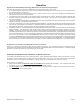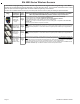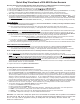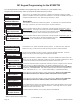Installation manual
M1XRFTW Installation Manual Page 11
Select the zone for the new transmitter (sensor) by entering the three (3) digit zone number
OR by scrolling to the zone number using the UP and DOWN arrow keys. NOTE: If a trans-
mitter is already enrolled for this zone the display will resemble 3c below. Otherwise, it will
display "TransmitrToLrn".
Press the RIGHT arrow key to select and program the zone.
As this message is displayed the M1 will speak: "Press Transmitter Button for Zone XXX". Go
to the transmitter (sensor) and execute the enroll process according the sensor instructions.
In most cases this requires inserting the battery. If successful the keypad will chime and M1
will speak: "[Zone Number/Name] Enrollment." Refer to step 3c below.
The TXID of the newly enrolled transmitter (sensor) will momentarily display. Rapid Enroll will
then auto-advance to the next zone (step 3b) to permit sequential enrollment of transmitters.
Press the ELK key twice to exit the enrollment after all new sensors have been enrolled.
DELETING A WIRELESS SENSOR - To delete an existing sensor navigate to option "WZnxxx
01" and select "No". NOTE: Manually setting the Loop to 0 will also delete a sensor.
SETTING THE LOOP #. For Keychain remotes the Loop # does not matter! - For single zone
sensors like the ELK-6020 and 6021 the Loop # should be 2 but the M1 factory default Loop
# 0 will also recognize the built-in reed switch without having to change (program) the Loop
from 0 to 2. - For multi-zone sensors like the ELK-6022 the Loop # is VERY IMPORTANT!
From step 3a press the Keypad LEFT arrow marked "HW". The TXID in decimal notation will
display on the lower left. Press the RIGHT arrow to move the cursor over to Loop =. Enter 1,
2, or 3 according to the sensor instructions. Refer to the "Elk 6000 Series Wireless Sensors"
for more information.
WZone = xxx Push
TransmiterButton
WZone = 017 HW l
TransmitrToLrn r
3:Learn Selb Prgr
WirelessTransmtr
This submenu is used to manually enroll transmitters (sensors). To select this menu press
the RIGHT arrow key, or press the Up or Down arrow keys to scroll submenus.
This submenu is used to program the operation or "action" for Keychain Remote (FOB)
buttons. Each button can be assigned one of six (6) separate operations as explained
below. To select this menu press the RIGHT arrow key.
Press the UP or DOWN arrow keys to select a key (button) 1 to 8. Some Keychain Remote
models may not support all the programmable buttons. The event or operation for each
button is set by a four (4) digit event code. The range of event codes is 0000 to 0030 See
M1 Installer Manual, Appendix A, Event Codes.
Factory default = Only keys (buttons) 1 and 2 have a default setting.
Key (Button) & Symbol M1 Factory Default Event & Operation
Key1 - Lock Event=0027 - KeyMomAway (Arm the Control)
Key2 - Unlock Event=0029 - KeyMomDisarm (Disarm the Control)
Key3 -
i i
i i
i Status Inquiry Event=0000 - unprogrammed See NOTE 1 below
Key4 - Red Triangle Event=0000 - unprogrammed See NOTE 2 below
NOTE 1: Key (button) 3 on a 6010 Keychain Remote ALWAYS performs a system status
Inquiry when pressed momentarily. This same key may be pressed and held for four (4)
seconds to activate M1 programmable Key3 event. Factory default is 0000 (do nothing)
NOTE 2: Key (button) 4 on a 6010 Keychain Remote REQUIRES a press and hold for two (2)
full seconds in order to activate M1 programmable Key4 event. This can be any event,
however the most common use is for emergency panic (Police Panic event 0023 or 0024).
Factory default is 0000 (do nothing)
DOUBLE KEY (BUTTON) PRESSES
M1 programmable Key7 event may be triggered by pressing the top 2 keys (buttons) together
for ~3 seconds, and Key8 event may be triggered by pressing and holding the bottom 2 keys.
SWAPPING THE KEY (BUTTON) FUNCTIONS
The M1 programmable keychain events are GLOBAL for all units. While it is not possible to
fully customize the keys for multiple persons, it is possible to swap keys 1,2,3,4 to become
keys 5,6,7,8. This allows 2 different remotes or people to activate different events. Enable
Option 1 from Menu 14, sub-menu 2:Xmit Transmitter Opt.
WZone = 17 shown as example
WZone = xxx
Enrolled ABCDE1
Key=1 Evt=0000r
[name of event]
Key=2 Evt=0000r
[name of event]
Key=3 Evt=0000r
[name of event]
Key=4 Evt=0000r
[name of event]
Key=5 Evt=0000r
[name of event]
Key=6 Evt=0000r
[name of event]
Key=7 Evt=0000r
[name of event]
Key=8 Evt=0000r
[name of event]
4:KeyfobSelb Prgr
Event Definition
WZone = xxx HW l
A0000000 Loop=0
3b
3c
3d
3a