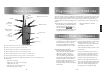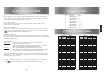User Manual
24
Radio Cloning HT446L
Radio cloning allows you to copy the programmed channel and button setup information from a
‘master’ radio into other unprogrammed radios without the use of a PC. Cloning is performed by
connecting two radios together using a HTCL cloning lead.
How to clone a radio
Connect the HTCL lead to the accessory socket on both radios. Ensure the master radio is
powered up before the slave radio.
Master & Slave Radio
To put the radios in to clone mode, press the lower side function button and turn radio on. Radio
will display ‘Programming mode Progress.....’ and LED will flash orange/green.
Transferring data
Master radio Press the top side function button and top orange button together to initiate
data transfer.
Slave radio The radios LED will flash green whilst data transfer is in progress.
Once all the data has successfully transferred the LED will flash orange/green. To
return the radio to normal mode switch the radio off then on again.
The ‘master’ radio will automatically return to ‘clone send’ mode. You may now either programme
another radio or switch radio off then on to return radio to normal.
If an error occurs during data transfer a alert will sound.
HT446L
The user programmable Key Lock function allows the Key Lock to be assigned to the lower side
button and enabled \ disabled via the radio’s controls without the use of a computer.
Checking The Status Of The Key Lock
To check whether the key lock is currently enabled or disabled:
• Put the radio into User Programming Mode (UPM) by pressing and holding the top side
function button and the PTT button when you turn the radio on. This will cause the radio to
emit a beep and the LCD will display the message “Button Programming Mode”
followed by a menu showing the settings for the radio and it’s current channel including either
"KL0" meaning the key lock is disabled or "KL1" meaning the key lock is enabled.
Note: If you press the PTT while in User Programming Mode it will emit a beep & save the settings
of the current channel, it will not emit beeps for the status of the key lock (as in the entry models).
Enabling \ Disabling The Key Lock
• Put the radio into User Programming Mode (UPM).
• Enter "Key Lock Button Programming Mode" by pressing and holding the PTT until a "warble"
sound is emitted from the radio and the radio displays the current state of the key lock.
• To Disable the Key Lock press the upper side button and the radio will emit 2 low tone beeps
to confirm it is disabled and the LCD will display “Key Lock Disable”.
OR
• To Enable the Key Lock press the lower side button and the radio will emit 2 high tones to
confirm it is enabled and the LCD will display “Key Lock Enable”.
To save the setting press the PTT button, the radio will confirm this with a single beep and return
to the User Programming Mode.
Exiting Key Lock Button Programming Mode
If you want to exit Key Lock Button Programming without saving any changes that you have made,
press the orange button on top of the radio while it is in KLBP and the radio will give a single low
toned beep and will return to User Programming Mode without any of the changes being saved.
Using The User Programmable Key Lock
• If no functions are assigned to the short press of the lower side button, then the key lock will
automatically be assigned to the short press of the lower side button.
• If a function is assigned to the short press of the lower button, but no function is assigned to
the long press of the lower side button, then the key lock will be assigned to the long press of
the lower side button.
• But if functions are assigned to both the short and long press of the lower side buttons, then
the key lock feature cannot be used and if you perform a long press of the lower side button
the radio will emit an error beep and the LCD will display the message "Cannot Override".
23
User Programmable Key Lock