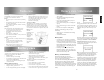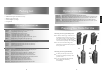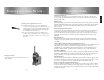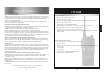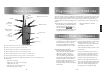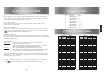User Manual
The user programmable Key Lock function allows the Key Lock to be assigned to the lower side
button and enabled \ disabled via the radio’s controls without the use of a computer.
Checking The Status Of The Key Lock
To check whether the key lock is currently enabled or disabled:
• Put the radio into User Programming Mode (UPM) by pressing and holding the top side
button and the PTT button when you turn the radio on. This will cause the radio to emit
beeps and the LED to slowly flash yellow.
• Once you are in User Programming Mode press the PTT button, the radio will emit 2 high
tone beeps if the key lock is enabled or 2 low tone beeps if the key lock is disabled.
Enabling \ Disabling The Key Lock
• Put the radio into “User Programming Mode (UPM)“.
• Next enter "Key Lock Button Programming (KLBP) Mode" by pressing and holding the PTT
until a "warble" sound is emitted from the radio.
• To disable the Key Lock press the upper side button and the radio will emit 2 low tone beeps
to confirm it is disabled.
OR
• To enable the Key Lock press the lower side button and the radio will emit 2 high tone beeps
to confirm it is enabled.
To save the setting press the PTT button, the radio will confirm this with a long beep and return to
the User Programming Mode.
Exiting Key Lock Button Programming Mode
If you want to exit Key Lock Button Programming without saving any changes that you have made,
press the orange button on top of the radio while it is in KLBP and the radio will give a single low
toned beep and will return to User Programming Mode without any of the changes being saved.
Using The User Programmable Key Lock
• If no functions are assigned to the short press of the lower side button, then the key lock will
automatically be assigned to the short press of the lower side button.
• If a function is assigned to the short press of the lower button, but no function is assigned to
the long press of the lower side button, then the key lock will be assigned to the long press of
the lower side button.
• But if functions are assigned to both the short and long press of the lower side buttons, then
the key lock feature cannot be used and if you perform a long press of the lower side button
the radio will emit an error beep.
14
User Programmable Key Lock
HT446E
Checking the current configuration
• A momentary press of the bottom side
function button will cause the radio to
beep the CTCSS/DCS tone programmed
into the channel (see CTCSS/DCS beep
codes below). If no tone is programmed in
to a channel position a
tone will sound.
Changing the assigned CTCSS/DCS Tone
• Press and hold the PTT button and the
bottom side button together until the
radio emits a “warble” sound and illumi-
nates the LED GREEN, confirming the
radio is in CTCSS/DCS programming
mode.
• Using the two side buttons enter the
CTCSS/DCS number from the table
below.
• The lower side button = 10’s of units
(radio emits a sound on every
increment)The upper side button = units
(radio emits a short sound on every
increment).
• For example to enter CTCSS tone
189.9Hz (number 38) press the lower but-
ton three times to enter the 10’s (3) and
the upper side button eight times to enter
the units (8).
• Now press the PTT button to store the
setting and automatically return to the
“check configuration” mode (a
sound and flashing yellow LED will confirm
this action).
To check the entered setting, press the
bottom side function button.
• To turn off CTCSS/DCS tone on a channel,
enter tone programming mode, press the
PTT button without selecting a tone.
•
Once you have finished programming the
radio press the orange button on top of
the radio to exit programming mode and
return the radio to normal operation.
Please note: The orange button allows you to
escape from any setting without saving the
data. If you are in frequency programming
mode but decide not to save the setting you
may press the orange button to exit without
saving.
Special notes re DCS tones
If you have entered a DCS tone and pressed
the PTT button during programming you will
immediately hear a sound prompting
you to set the tone to “inverted” or “normal”.
Press the upper side button to select normal
or inverted DCS tone.
Normal =
Inverted =
Now press the PTT button to store the set-
ting. A long beep and flashing yellow LED will
confirm safe storage.
To check the entered setting, press the bot-
tom side function button.
13
Check / Modify CTCSS/DCS Tone