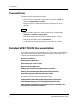- Cabletron Module Guide Fast Ethernet SmartSwitch (8H02_16, 2E42_27, 2E42_27R, 2E43-27, 2E43-27R)
9032073 E2 Introduction
1-5
SPECTRUM Support
Accessing Device-Specific Subviews
Accessing Device-Specific Subviews
Icon Subviews menus provide access to views that display device-specific
information. Figure 1-3 shows an example of an Icon Subviews menu for the
Bridging icon located within the Chassis Device view. The device-specific Icon
Subviews menu selections are described under the applicable section within
this guide. The menu selections that are common to all devices are described
in the Administrator’s Reference and the Operator’s Reference.
To access the Icon Subviews menu using the View menu, do the following:
1. Highlight the icon.
2. From the View menu, select Icon Subviews.
To access the Icon Subviews menu using the mouse button, do the following:
1. Position the mouse pointer on the icon.
2. Click the applicable mouse button (middle or right). Refer to the
Operator’s Reference for information on configuring your mouse.
Figure 1-3. Accessing Device-Specific Subviews
Bridging
4
FWD
5
FWD
6
FWD
7
FWD
8
FWD
3
FWD
2
FWD
1
FWD
2E42-27R
Close Ctrl +C
Navigate
A
larms
Performance
Notes...
Utilities
Bridge Performance
Bridge Detail
Bridge Model Information
Special Database
Spanning Tree Information
Static Database Table
Transparent Bridge Info
Device Specific
Common