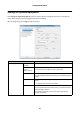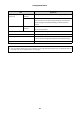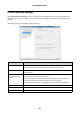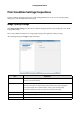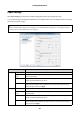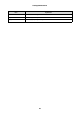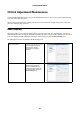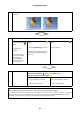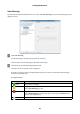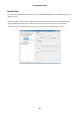Administrator's Guide
Settings/Maintenance
25
Paper Settings
Click Paper Settings (022) from Print Condition Settings/Inspections (02) to display the screen.
You can check the paper information loaded in the front roll paper feeder or the rear roll paper feeder, and change
the remaining amount of paper.
Tip:
Only the Dual Roll Model supports front roll paper. For the Single Roll Model, information is not displayed under the
front paper item. See the information for rear roll paper.
Item Explanation
Front Paper Type Displays the type of paper (the paper name) loaded in the front roll paper feeder.
Paper Surface
Type
Displays the paper surface type (the processing type for the paper surface) loaded in the
front roll paper feeder.
Paper Width Displays the width of the paper loaded in the front roll paper feeder.
Displays the width detected by the printer.
Paper Level Displays the remaining amount of paper loaded in the front roll paper feeder. If the
displayed amount of paper remaining differs from the actual amount, enter the correct
amount of paper and then click Apply.
Rear Paper Type Displays the type of paper (the paper name) loaded in the rear roll paper feeder.
Paper Surface
Type
Displays the paper surface type (the processing type for the paper surface) loaded in the rear
roll paper feeder.
Paper Width Displays the width of the paper loaded in the rear roll paper feeder.
Displays the width detected by the printer.
Paper Level Displays the remaining amount of paper loaded in the rear roll paper feeder. If the displayed
amount of paper remaining differs from the actual amount, enter the correct amount of
paper and then click Apply.