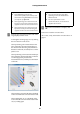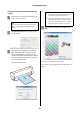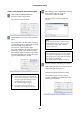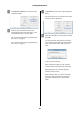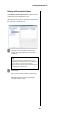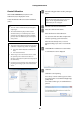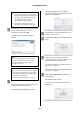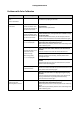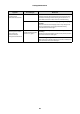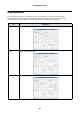Administrator's Guide
Settings/Maintenance
43
Create, verify, and write the correction value
A
Click Create Correction Value from
Correction Value Creation Phase.
The correction value is created.
B
Click Print from Correction Value Verification
Phase.
For Use Standard Value for Collective Creation,
a total of three charts are printed. These include
standard and high image quality for
Glossy/Luster, and standard for Matte.
For Specify Standard Value using Glossy/Luster
surface type, a total of two charts are printed.
These include standard and high image quality.
For Specify Standard Value using Matte surface
type, one standard chart is printed.
C
The following screen is displayed after printing
the first sheet. Follow the on-screen
instructions, and then click OK.
The charts the second sheet and after are
printed.
D
Wait for 30 minutes until drying is complete.
Make sure the printed correction charts do not
overlap during the drying process.
Check the drying time displayed on Status.
When the drying time reaches 0, Drying
complete. is displayed, and the Measure Color
button becomes available.
Tip:
O Nozzle Check is performed automatically
before printing. If clogging is detected in the
head, print again after cleaning the head
and clearing the clogged nozzles.
U “Head Cleaning” on page 27
O The number of charts printed varies
depending on the settings and the paper.
Note:
Do not allow the printed correction charts to
overlap while drying. The color tone of the
overlapped section may differ, leading to
improper calibration.
Tip:
If the confirmation message is set not to display
in Completion Confirmation for Long Length
Sheet Printing from Printer Operation Settings,
this message is not displayed.
U “Printer Operation Settings” on page 23