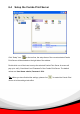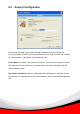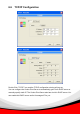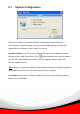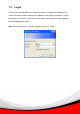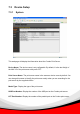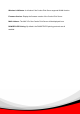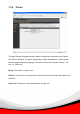Past Ethernet Combo Print Server User's Manual
30
IP Address Assignment:
Click the “IP” button to enter the IP setting page. If you need the Combo Print Server to
automatically get an IP from DHCP server, select “Auto IP”. You can also select “Static
IP” to manually assign “IP Address”, “Subnet Mask” and “Gateway” for the Combo Print
Server. By default, “Static IP” is enabled and the default settings are as follows.
IP Address: 192.168.2.2
Subnet Mask: 255.255.255.0
Auto IP – The IP Address information of the Combo Print Server obtained from DHCP
Server will be displayed in the address field. If no DHCP Server is present, you have to
assign the information manually.
Static IP – Manually assign the IP address information in the same network with your
computer to the Combo Print Server.
DHCP Server:
Click the “DHCP Server” button to enter into the DHCP server’s setting page. By the
default, the DHCP server is disabled.
Auto – If “Auto” is selected, the Combo Print Server will detect DHCP server within the
network automatically and once the DHCP server doesn’t exist, the Combo Print Server
will turn on his own DHCP server and assign IP Address to client. Please fill in the
“Starting Address”, “Range”, “Subnet Mask”, “Gateway” and “DNS”; then the Combo
Print Server will assign a unique IP within the range for each DHCP client.
Enable – If the DHCP is enabled, you have to assign a range of IP addresses. Fill in the
“Starting Address”, “Range”, “Subnet Mask”, “Gateway” and “DNS”; then the Combo
Print Server will assign a unique IP within the range for each DHCP client.
Disable – The DHCP Server is disabled. You have to build up a DHCP Server in the
network or set the IP Address for each client manually.