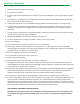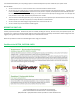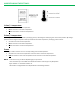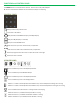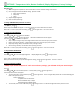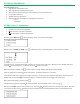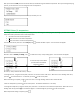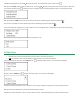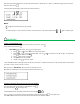Use and Care Manual
SETTINGS : Temperature Units, Button Feedback, Display Brightness, Factory Settings
Press the to:
1) Set or change the temperature unit to Fahrenheit or Celsius. Default setting is Fahrenheit.
2) Set or change the button feedback setting. Options include:
Beep + Haptic vibration
Beep Only
None
3) Adjust Display Brightness
4) Reset to Factory Setttings
To change TEMPERATURE (Fahrenheit or Celsius):
Press
> Temp Units, press .
Select Temp Units Screen will appear. Press the and to scroll to Fahrenheit or Celsius.
When the > is next to your preferred setting, press on the right menu. The unit is now set.
To change BUTTON FEEDBACK:
Press
Press the and to scroll to Button Feedback.
> Button Feedback, press on the right menu. The Button Feedback screen will appear.
Press the and to scroll thru the options:
Beep + Haptic setting: A beep and a slight vibration will occur each time you press a button.
Haptic Only setting: No beep. A slight vibration will occur each time you press a button.
Beep Only setting: Beep. No vibration when pressing a button.
None setting: No beep. No vibration when pressing a button.
When the > is next to your preferred setting, press on the right menu. The unit is now set.
To adjust DISPLAY BRIGHTNESS:
Press
Press the and to scroll to Display Brightness. > Display Brightness, press on the right menu.
Press < and > to adjust from LOW to HIGH.
When you have the unit at your preferred brightness setting, press on the right menu. The unit is now set.
To reset to FACTORY SETTINGS:
* NOTE, if you choose the option to "YES" reset to factory settings, you will LOSE all of your saved recipes.
Press
Press the and to scroll to Factory Reset. > Factory Reset, press on the right menu.
The Factory Reset Screen will appear.
To select YES, have > next to YES and press on the right menu. There is a slight delay before the unit automatically goes
back to the previous screen.
Factory Settings are:
Temperature Unit: Fahrenheit
Button Feedback: Beep + Haptic
Display Brightness: Middle setting
To select NO, have > next to NO and press on the right menu. You will be brought back to the previous screen.