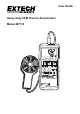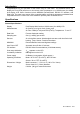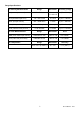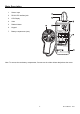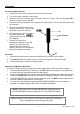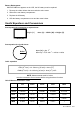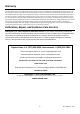user manual
407113-EN v3.4 10/13
6
Air Flow (Volume) Measurements (CMM / CFM)
1. Connect the sensor to the sensor input jack on top of the meter.
2. Turn on the meter using the POWER button.
3. Select the FLOW mode using the FLOW/VELOCITY button. The LCD will display FLOW CFM or
FLOW CMM when the flow function has been selected.
4. Select the desired air flow units: CMM (cubic meters per minute) or CFM (cubic feet per minute)
using the UNIT button. The LCD will reflect the selection.
5. Measure the dimensions of the duct or vent and calculate the area in square feet or square
meters
Note: If the dimensional measurements are made in inches (or cm), convert them feet (or meters)
before calculating the square area.
6. Press the AREA button to begin entering the area in m
2
or ft
2
. Use the button to increment
the flashing digit, use the button to decrement, use the button to select the next digit, and
use the button to set the decimal point.
7. Press the ENTER/RESET button after the area value has been entered. The bottom display will
indicate the area entered in ft
2
or m
2
. The main LCD displays the Air Flow in CFM (cubic feet per
minute) or CMM (cubic meters per minute). If the CFM or CMM reading exceeds 9999, use the
displayed X10 or X100 multiplier to calculate the reading.
8. Note that for FLOW measurements, three modes apply: The normal, default mode, where the
actual flow is indicated and the two modes described below under 2/3 MAX Flow and AVG
Flow.
Note: The temperature function is not active in the FLOW mode.
2/3V MAX Flow Mode
In this mode the meter will display two-thirds the measured Flow (Volume). To access this mode,
ensure that the meter is in the FLOW mode (via the FLOW/VELOCITY button) and then press the
FLOW MODE button until the 2/3V MAX display icon appears. Now the Flow display will be 2/3 the
actual measurement. To return to the normal display mode, press the FLOW MODE button until the
2/3VMAX and the AVG icons switch off.
AVG (Average) Flow Mode
In this mode the meter will display the AVERAGE Flow for up to 20 readings. To access this mode,
ensure that the meter is in the FLOW mode (via the FLOW/VELOCITY button) and press the FLOW
MODE button until the AVG display icon appears. Now each time the AVG/START button is pressed
a reading will be taken and averaged. The lower LCD display becomes a 20-reading counter and
with each reading taken the counter is incremented. Allow 3 or 4 seconds between AVG/START
button presses for the display counter to update. The main LCD displays the averaged Air Flow
value. To return to the normal display mode, press the FLOW MODE button until the AVG icon
switches off.
RS-232 PC Interface
The 407113 is equipped with a 3.5mm phone jack (meter top) for connection to a PC for data
acquisition purposes. To obtain PC interface cabling and Windows
TM
data acquisition software
(Model 407001), contact Extech Instruments or an authorized distributor. Instructions for use are
provided with the data acquisition software/hardware kits.