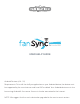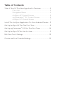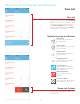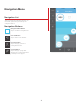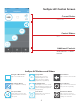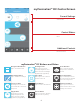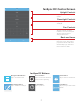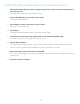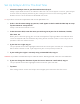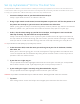Android Guide
10
Set Up myFanimaton
tm
DC For The First Time
The myFanimation
tm
DC line of devices features our fanSync technology integrated into the device. This has allowed us to
create a fan line with several new, advanced features including Fresh Air, Home Away, Safe Exit and 31 dierent fan speeds!
To setup your myFanimation
tm
DC fan with fanSync, follow the steps detailed below:
1. Locate the fanSync icon on your Android device and tap it.
fanSync application will launch and load the fans list.
2. Using a light switch or wall control, ensure the power to your fan is o. Turn the power on. If
the power was already on, you must turn it o and then turn it back on.
Power cycling your fan will put it into learning mode, at which point the app will tell it to calibrate.
When the power is on, you will have 30 seconds to start the setup process in your app.
3. If this is the first time setting up your DC fan in fanSync, it will appear in the list with the
label Tap To Setup. Tap the button to set-up the device.
fanSync will load the edit fan screen. If you turn your fan o and back on again and made it to
this step within 30 seconds of turning your fan back on, your fan should have begun calibrating.
It will spin the fan in both directions on high and then it will stop indicating it is ready for use.
TIP: If your fan did not start spinning, try repeating steps 2 and 3.
4. In the fan name field, enter the name you wish to give to your fan. Ie. bedroom, kitchen,
kids room, etc.
When you are finished typing, you can hide the keyboard. Tapping another selection will also
cause the keyboard to hide automatically. Next, you will need to answer a series of yes or no
questions. No is the default answer.
5. If your fan has a light, tap yes.
The yes option will become highlighted with blue to indicate your selection; the next question
will become enabled as well. If you tapped no you can skip to step number 7.
6. If your ceiling fan’s light is currently using dimmable bulbs, tap yes.
The yes option will become highlighted blue to indicate your selection.
WARNING: If your bulb is not dimmable and you enable this feature, dimming your bulb could cause it to blow.
7. Tap Save.
Your settings will be saved and fanSync will navigate you back to the fans list screen.