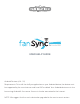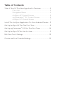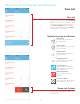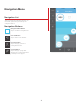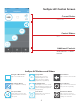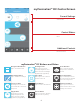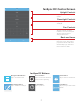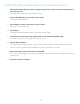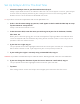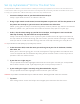Android Guide
5
fanSync AC Control Screen
Current Status
Control Sliders
Additional Controls
fanSync AC Buttons and Sliders
Indicates current status for the
selected fan.
fanSync AC Premium interface shown here.
Slide to control fan, light and
timer.
This area holds the buttons,
Go Back, Reverse, and Add to
Favorites.
Navigation Menu Button
Tap to reveal the menu.
Downlight Slider
Slide right to increase down-
light brightness and left to de-
crease downlight brightness
(if applicable).
Add Favorite Button
Tap to open a screen to
name and save the current
settings as a favorite.
Uplight Slider
Slide right to increase
uplight brightness and
left to decrease uplight
brightness (if applicable).
Return Button
Tap to return to the fans list.
Edit Settings Button
Tap to edit device settings.
Reverse Button
Tap to reverse the direction
that your fan is spinning.
Fan Speed Slider
Slide right to increase fan
speed and left to decrease
fan speed.
Timer Slider
Slide right to set a time for
the fan to turn o.