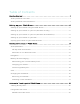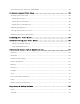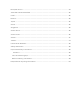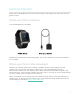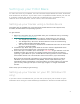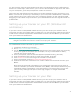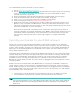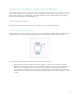User manual
2
Setting up your Fitbit Blaze
To make the most of your Blaze, use the free Fitbit app available for iOS®, Android™,
and Windows® 10 devices. If you don’t have a compatible mobile device you can use
a computer instead, but keep in mind that a mobile device is required for key
features such as notifications, music control, and connected GPS.
Setting up your tracker using a mobile device
The Fitbit app is available for more than 200 mobile devices that support iOS,
Android, and Windows 10 operating systems.
To get started:
1. Make sure the Fitbit app is compatible with your mobile device by checking
http://www.fitbit.com/devices.
2. Find the Fitbit app in one of these locations, depending on your device:
• The Apple App Store® for iOS devices such as iPhones and iPads.
• The Google Play™ Store for Android devices such as the Samsung
Galaxy S5 and Motorola Droid Turbo.
• The Windows® Store for Windows 10 mobile devices such as the Lumia
phone or Surface tablet.
3. Install the app. Note that you’ll need an account with the applicable store
before you can download even a free app such as Fitbit.
4. When the app is installed, open it and tap Join Fitbit to get started. You’ll be
guided through the process of creating a Fitbit account and connecting
(“pairing”) your Blaze to your mobile device. Pairing makes sure the tracker
and mobile device can communicate with one another (sync their data).
Note that the personal information you’re asked during setup is used to
calculate your basal metabolic rate (BMR), which helps determine your
estimated calorie expenditure. The information is private unless you go into
your Privacy settings and opt to share age, height, or weight with Fitbit
friends.
After setup you’re ready to get moving.
Setting up your tracker on your PC (Windows 10
only)
If you don’t have a mobile device, you can set up and sync your tracker on your
Windows 10 PC using the same Fitbit app available for Windows mobile devices.