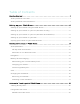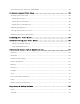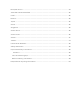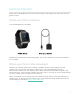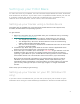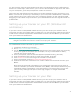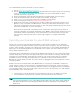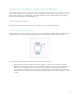User manual
4
To install Fitbit Connect and set up your tracker:
1. Go to http://www.fitbit.com/setup.
2. Scroll down and click the option to download. If the button does not correctly
show your type of computer (for example, if it says “Download for PC”),
choose the correct type first.
3. When prompted, save the file that appears (Install Fitbit Connect.pkg).
4. Find and double click the file to open the installer program.
5. Click Continue to move through the installer’s instructions.
6. When prompted, choose Set up a New Fitbit Device.
7. Follow the onscreen instructions to create a Fitbit account and connect your
Blaze. If your computer has Bluetooth, setup can take place wirelessly. If not
you’ll be prompted to put the tracker in the charging cradle and plug the other
end into a USB port on your computer.
Note that the personal information you’re asked for during account setup is
used to calculate your basal metabolic rate (BMR), which helps determine your
estimated calorie expenditure. This information is private unless you go into
your Privacy settings and opt to share age, height, or weight with Fitbit
friends.
Syncing your tracker to your Fitbit account
Once you've set up and started using Blaze, you'll need to make sure it regularly
transfers (syncs) its data to Fitbit so you can track your progress, see your exercise
history, earn badges, analyze your sleep logs, and more on your Fitbit dashboard. A
daily sync is recommended but not required; your tracker can store data for up to
seven days between syncs.
The Fitbit apps use Bluetooth Low Energy (BLE) technology to sync with your Fitbit
tracker. Each time you open the app it will sync if the tracker is nearby, and the app
will also sync periodically throughout the day if you have the all-day sync setting
enabled. If you’re running the Fitbit app on a Windows 10 PC that doesn’t have
Bluetooth, you’ll need to make sure the tracker is plugged into the computer via the
charging cable.
Fitbit Connect on a Mac® also uses Bluetooth for syncing (if available), otherwise
you’ll need to make sure the tracker is plugged into the computer via the charging
cable. Fitbit Connect on a PC requires that the tracker be plugged into the computer
via charging cable. You can force Fitbit Connect to sync at any time or it will happen
automatically every 15 minutes if:
• The tracker is within 20 feet of the computer and has new data to transfer
• The computer is powered on, awake, and connected to the Internet
Tip: If you have another Fitbit tracker that came with a wireless sync dongle, you
can use that dongle to sync your Blaze with Fitbit Connect rather than putting
the Blaze tracker into the charging cable each time. Dongles are available on
fitbit.com.